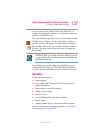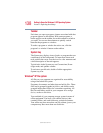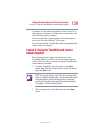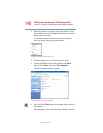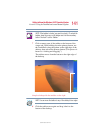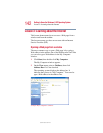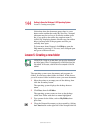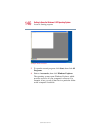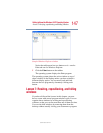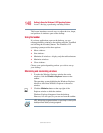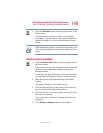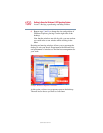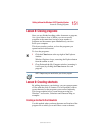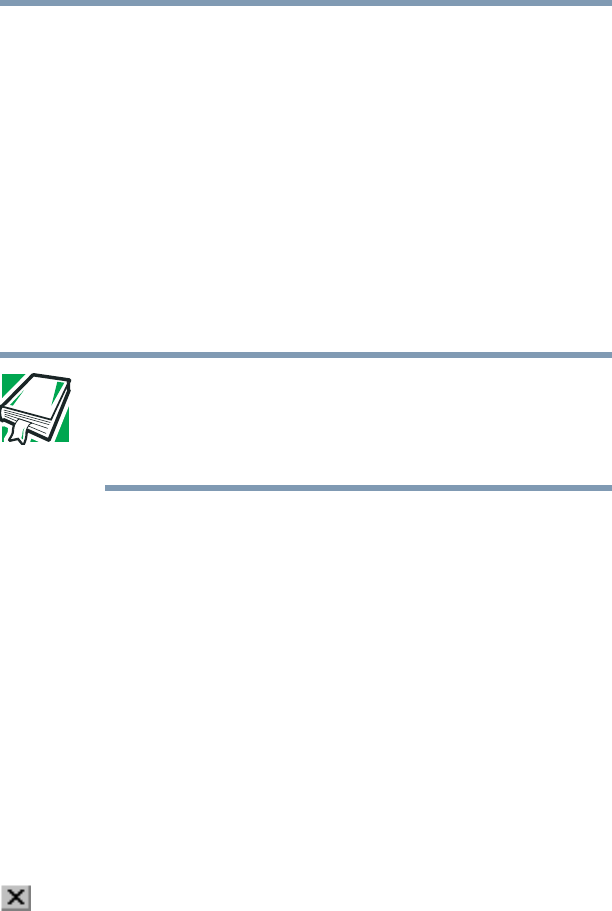
144
Getting to Know the Windows ® XP Operating System
Lesson 5: Creating a new folder
5.375 x 8.375 ver 2.4.1
Notice that when the document opens, there is a new
button on the taskbar that reads My New Doc- Notepad
(the name may be too long to fit into the taskbar space
but, if you point to the name, the complete name is
visible). By displaying buttons like this one, the taskbar
helps you keep track of the programs and files you
currently have open.
To learn more about Notepad, click Help or open the
Help menu by pressing
F1. For now, leave Notepad open
and go on to the next lesson.
Lesson 5: Creating a new folder
DEFINITION: A folder is an area where you can store documents
and other types of files. It is analogous to a file folder stored in a
file cabinet. In this case, a disk drive in the computer is the file
cabinet.
The operating system stores documents and programs in
folders. It even stores other folders in folders. In this lesson,
you will create a folder in which to store your new document.
1 Move the pointer to an empty area of the desktop, then
click the secondary button.
The operating system displays the desktop shortcut
menu.
2 Click New, then click Folder.
The operating system creates an icon on the desktop
called New Folder with the icon name highlighted.
3 Type a name for the folder, such as My Folder, then
press
Enter.
4 Close the Notepad document you just created by clicking
the Close button on the right side of the Notepad title bar.