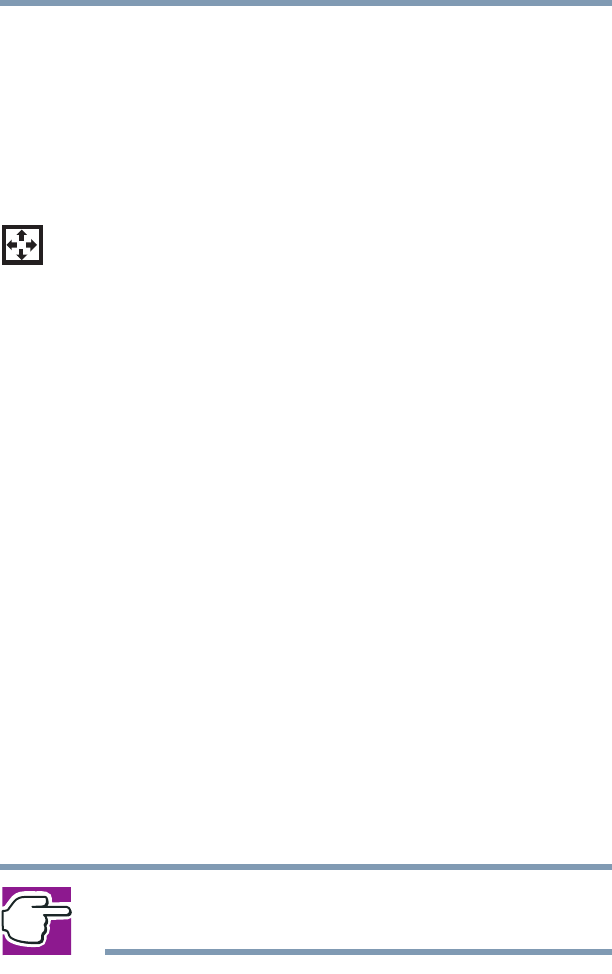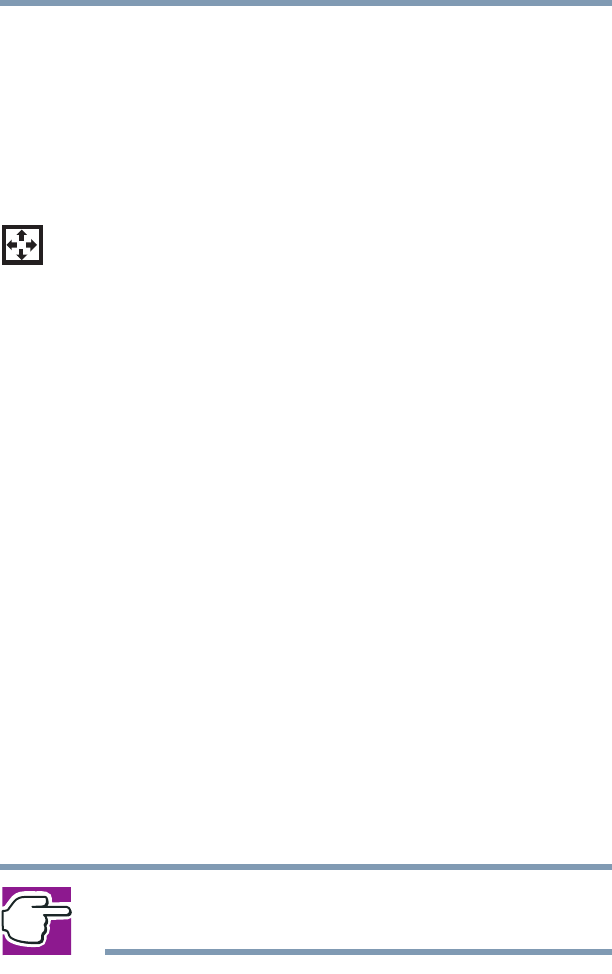
86
Learning the Basics
Emulating a full-size keyboard
5.375 x 8.375 ver 2.4.1
To use the cursor control overlay when the numeric overlay is
on, press and hold down
Shift while you use the cursor control
keys. To return to the numeric overlay, release
Shift.
To turn off the numeric keypad overlay, hold down the
Fn key
and press
F11 again. The numeric mode light goes out.
Using the cursor control overlay
To turn on the cursor control overlay, press Fn and F10
simultaneously. The cursor control mode keyboard indicator
light glows when the cursor control overlay is on.
To type alphabetic characters while the overlay is on:
❖ For lowercase letters, hold down Fn while you type the
letters.
❖ For uppercase letters, hold down both Fn and Shift while
you type the letters.
To use the numeric keypad overlay when the cursor control
overlay is on, hold down
Shift while you use the numeric
overlay keys. To return to the cursor control overlay, release
Shift.
To turn off the cursor control overlay, hold down the
Fn key
and press
F10 again. The cursor control mode light goes out.
Emulating a full-size keyboard
Although the computer’s keyboard layout is compatible with
a standard full-size keyboard, it has fewer keys.
Pressing the
Fn key simultaneously in combination with one
of the specially marked keys allows you to emulate a full-size
keyboard. For further information and instructions, see
“Assigning a key to a program or document” on page 197.
NOTE: The Fn emulation key is not supported when using a USB
keyboard.