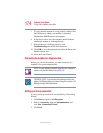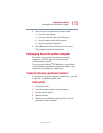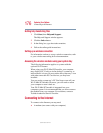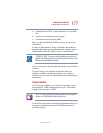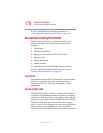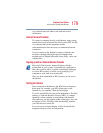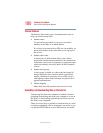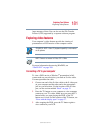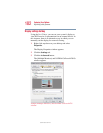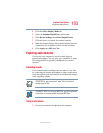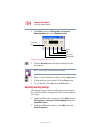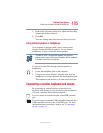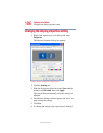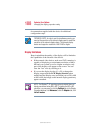181
Exploring Your Options
Exploring video features
5.375 x 8.375 ver 2.4.1
large amounts of data. You can also use the File Transfer
Protocol (FTP) supported by a separate software program.
Exploring video features
Your computer’s video features provide the viewing of
presentations or DVD movies on the computer screen.
TECHNICAL NOTE: Video CD playback capability is not enabled
on all systems.
HINT: There are no menus for Video CD 1.0 titles.
For more information about using WinDVD, see
“WinDVD™” on page 209.
Connecting a TV to your computer
To view a DVD movie or Windows
®
presentation in full-
screen mode on your television, you need an S-video cable.
You must purchase the cable.
1 Connect one end of the S-video cable to the S-video port
on your computer and the other end to the appropriate
jack on your television. For the location of the S-video
port, see the section entitled “Back” on page 33.
2 Press the TV button on your computer to view computer
content on your TV screen. Make sure you press the TV
button before you start playing the DVD, or the TV
button won’t work. For the location of the TV button, see
“Front with the display open” on page 37.
3 After stopping the DVD, press the TV button again to
view content on your LCD.