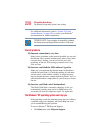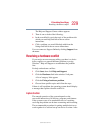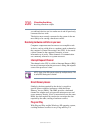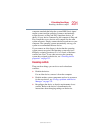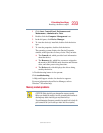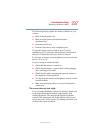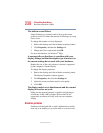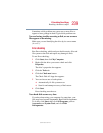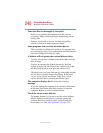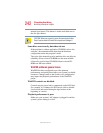236
If Something Goes Wrong
Resolving a hardware conflict
5.375 x 8.375 ver 2.4.1
For more information on maximizing battery power, see
“Charging the battery” on page 122.
Keyboard problems
If, when you type, strange things happen or nothing happens,
the problem may be related to the keyboard itself.
The keyboard produces unexpected characters.
A keypad overlay may be on. If the numeric keypad or cursor
control light is on, press
Fn and F10 simultaneously to turn off
the cursor control light or press
Fn and F11 simultaneously to
turn off the numeric keypad light.
If the problem occurs when both the keypad overlays are off,
make sure the software you are using is not remapping the
keyboard. Refer to the software’s documentation and check
that the program does not assign different meanings to any of
the keys.
You have connected an external keyboard and the
operating system displays one or more keyboard error
messages.
If you have a second keyboard, try it. If it works, the first
keyboard may be defective or incompatible with your
computer.
Display problems
Here are some typical display problems and their solutions:
The display is blank.
Display Auto Off may have gone into effect. Press any key to
activate the screen.
You may have activated the instant password feature by
pressing
Fn and F1 simultaneously. If you have registered a
password, press the
Enter key, type the password and press Enter.
If no password is registered, press
Enter. The screen
reactivates and allows you to continue working.