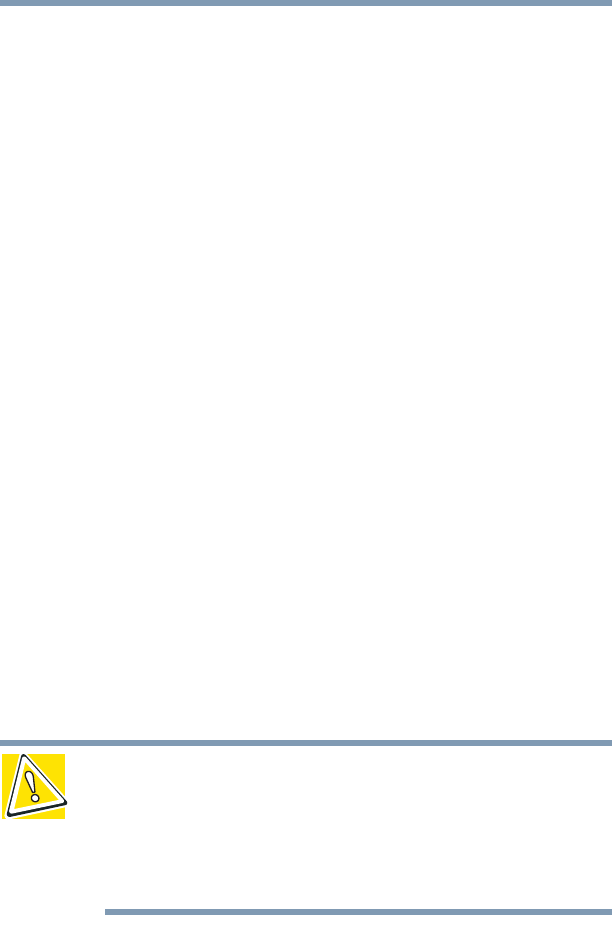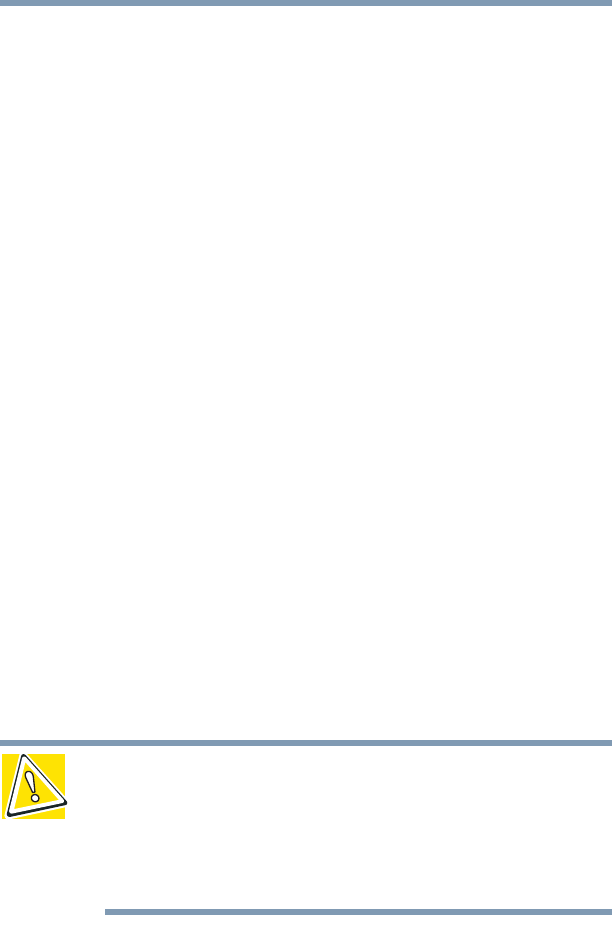
233
If Something Goes Wrong
Resolving a hardware conflict
5.375 x 8.375 ver 2.4.1
1 Click Start, Control Panel, Performance and
Maintenance, Administrative Tools.
2 Double-click the Computer Management icon.
3 In the left pane, click Device Manager.
4 To view the device(s) installed, double-click the device
type.
5 To view the properties, double-click the device.
The operating system displays the Device Properties
window, which provides an array of tabs. They include:
❖ The General tab, which provides basic information
about the device.
❖ The Resource tab, which lists resources assigned to
the monitor; DVD-ROM, multi-function and diskette
drive; and other power-using functions.
❖ The Drivers tab, which displays the drivers being
used by the device.
A Troubleshooting button is also present.
Click troubleshooting.
A Help and Support window for that device appears.
For more information about Device Manager, refer to
Windows
®
XP online help.
Memory module problems
CAUTION: Static electricity can damage the memory module.
Before you handle the module, touch a grounded metal surface to
discharge any static electricity you may have built up.
To avoid damaging the memory module, be careful not to touch its
gold connector bar (on the side you insert into the computer).