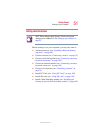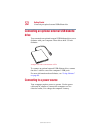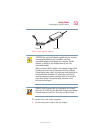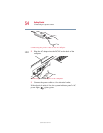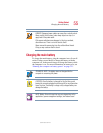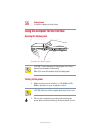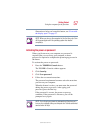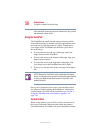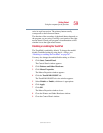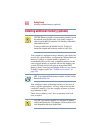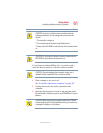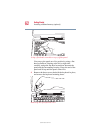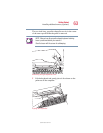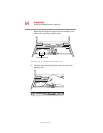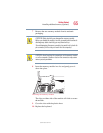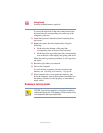59
Getting Started
Using the computer for the first time
5.375 x 8.375 ver 2.4.1
twice in rapid succession. The primary button usually
corresponds to the left mouse button.
The function of the secondary (right-hand) button depends on
the program you are using. It usually corresponds to the right
mouse button. Check your program’s documentation to find
whether it uses the right mouse button.
Disabling or enabling the TouchPad
The TouchPad is enabled by default. To change the enable/
disable TouchPad setting by using the
Fn + F9 keys, see
“Disabling or enabling the TouchPad” on page 267.
You may also change the enable/disable setting as follows:
1 Click Start, Control Panel.
The Control Panel window appears.
2 Click Printers and Other Hardware.
3 Click Mouse Properties.
The Mouse Properties window appears.
4 Click the TouchPAD ON/OFF tab.
The TouchPAD ON/OFF tab view window appears.
5 Select Disable or Enable, whichever is appropriate.
6 Click Apply.
7 Click OK.
The Mouse Properties window closes.
8 Close the Printers and Other Hardware window.
9 Close the Control Panel window.