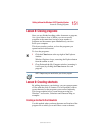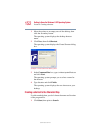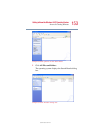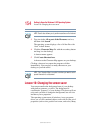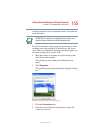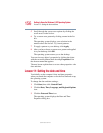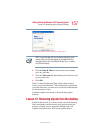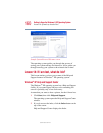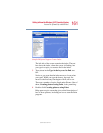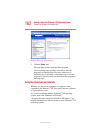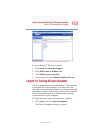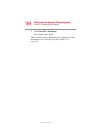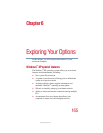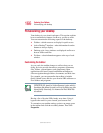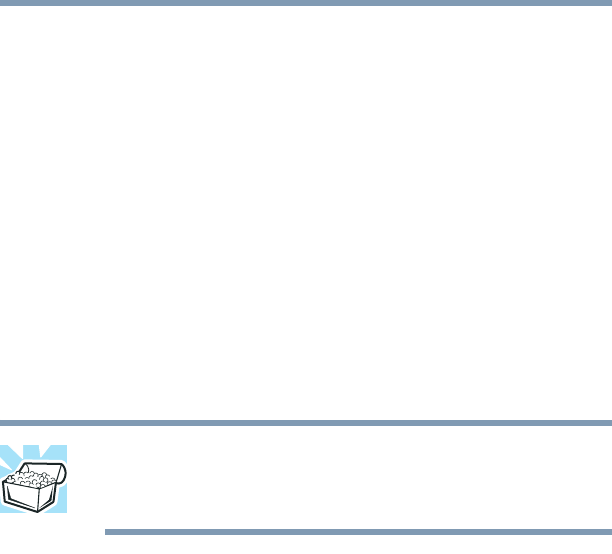
159
Getting to Know the Windows® XP Operating System
Lesson 13: Using System Restore
5.375 x 8.375 ver 2.4.1
The object is permanently deleted from the Recycle Bin.
Later on—in your real work, not in this tutorial—you will use
the Recycle Bin to delete other objects such as folders,
documents, and sometimes even programs. Still, the process
is the same. Just drag an object’s icon to the Recycle Bin.
If you change your mind and want to restore an object you
sent to the Recycle Bin, select the object with the secondary
button and click Restore Down. The operating system
restores the object to the place from which it was deleted.
When you are absolutely certain that you never want to see it
again, delete it from the Recycle Bin.
To delete everything from the Recycle Bin at once, choose
Empty Recycle Bin from the File menu. Click Yes to
confirm that you are sure.
HINT: Empty the Recycle Bin periodically. Even though an item is
moved to the Recycle Bin, it still uses valuable space on the hard
disk drive until it is deleted from the Recycle Bin.
Lesson 13: Using System Restore
The System Restore feature allows you to return your
computer to the way it was configured on a specific date or
time, a “restore point.” This is useful if you are reconfiguring
your computer for new hardware or software. In the event
that your hardware or software causes your computer to
malfunction, you can remove the offending item(s) and
restore the system to the state it was in at the preset time.
To get to System Restore, click Start, point to All Programs,
Accessories, System Tools and click System Restore.
The System Restore Welcome screen appears.