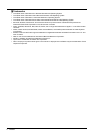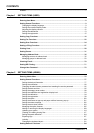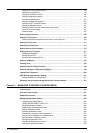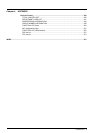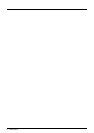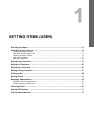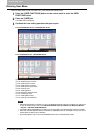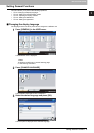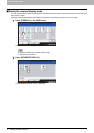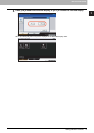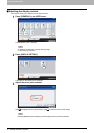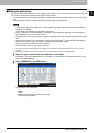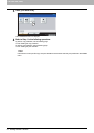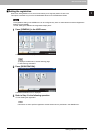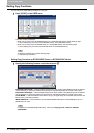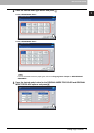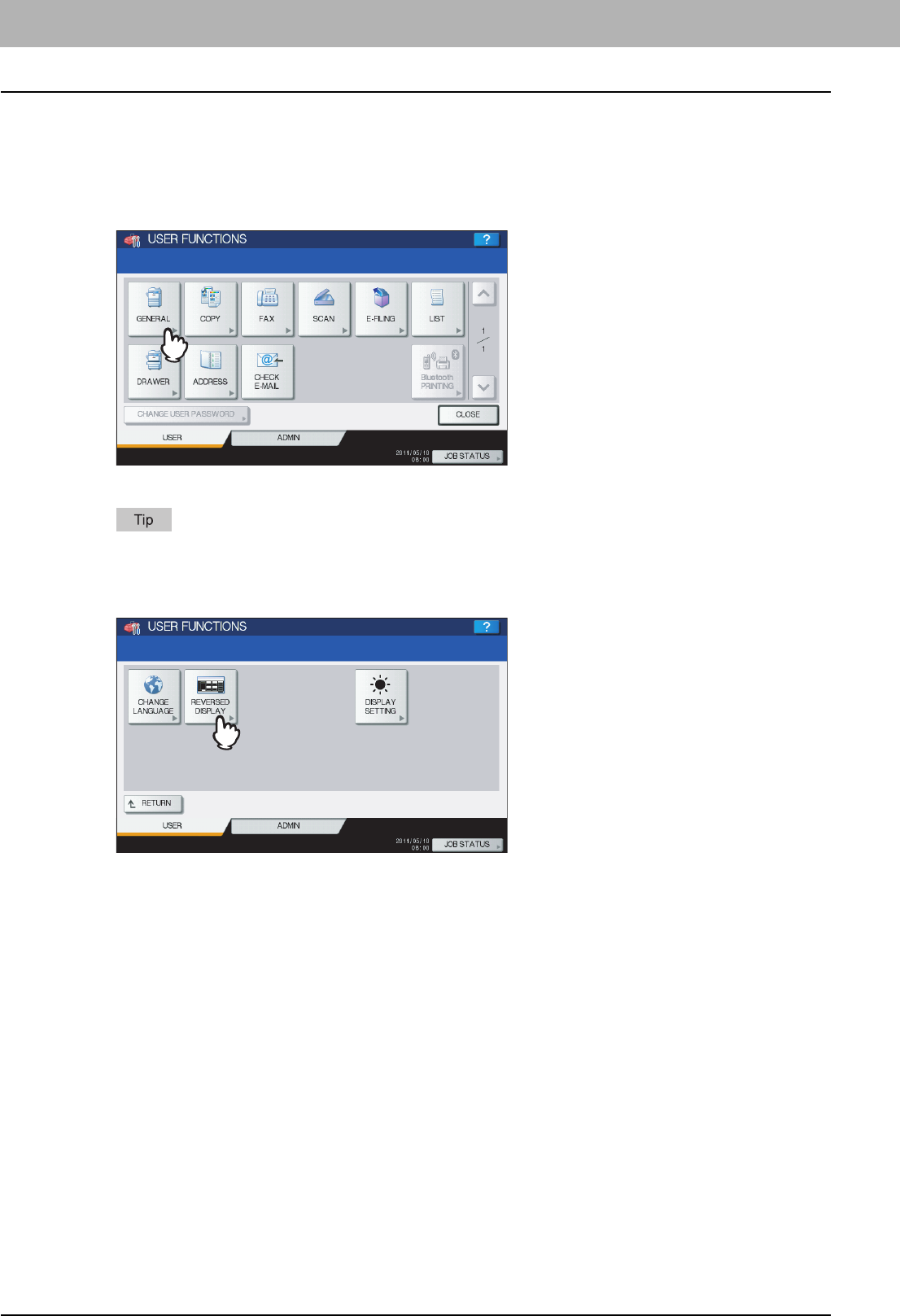
1 SETTING ITEMS (USER)
10 Setting General Functions
Setting the reversed display mode
You can change the touch panel to be displayed in the Reversed Display mode in which the white portion is black and the
black portion is white.
Changing to the Reversed Display mode helps to display the touch panel more clearly when it is too bright.
1
Press [GENERAL] in the USER menu.
The GENERAL menu is displayed.
To display the USER menu, see the following page:
P.8 “Entering User Menu”
2
Press [REVERSED DISPLAY].
The REVERSED DISPLAY screen is displayed.