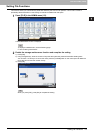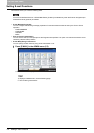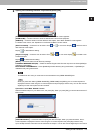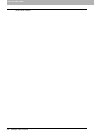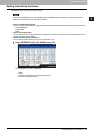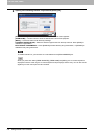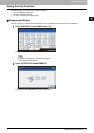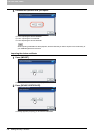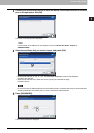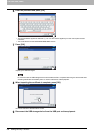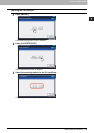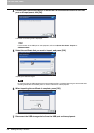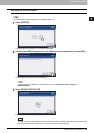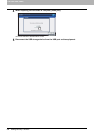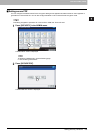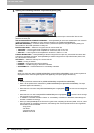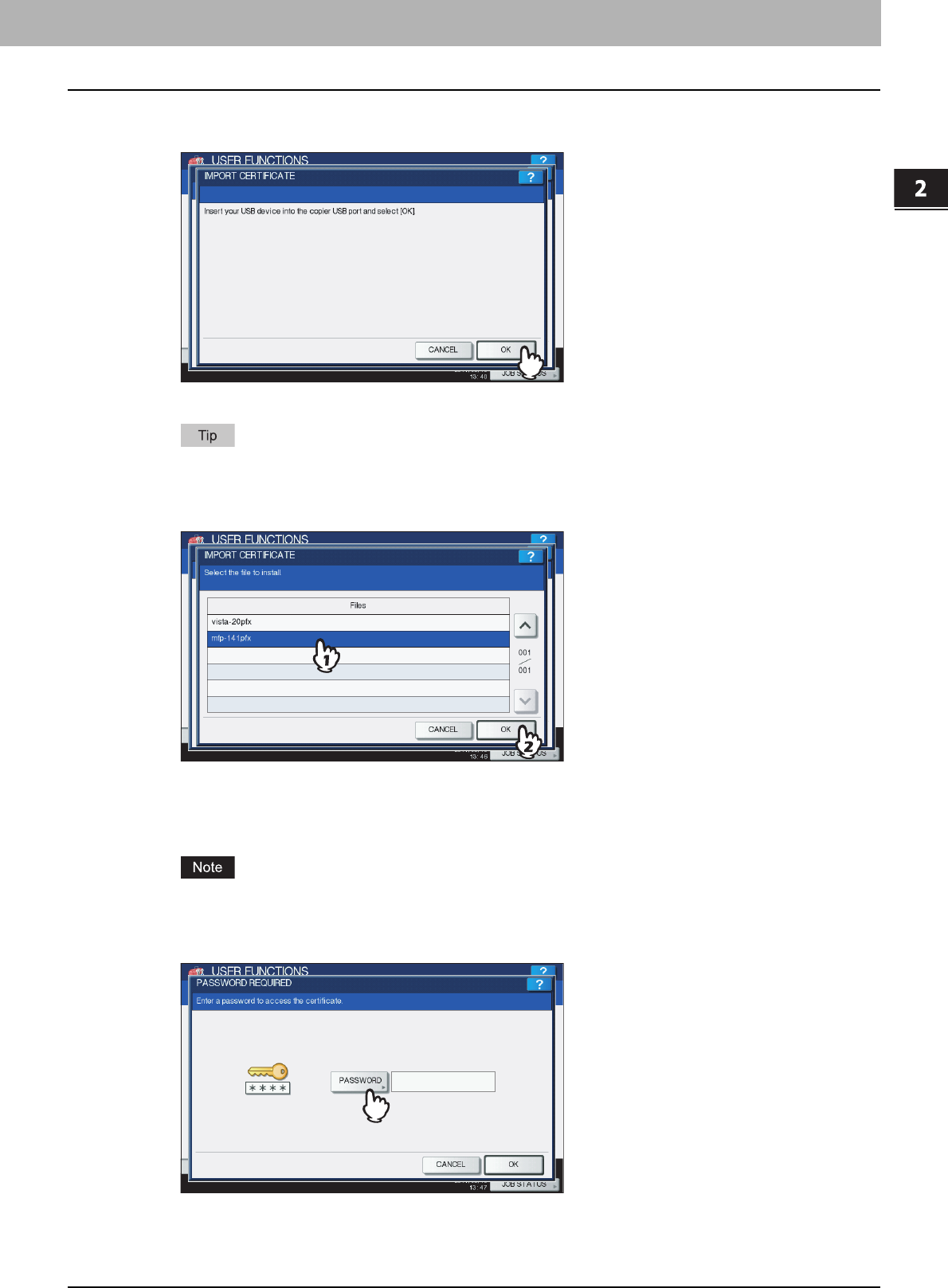
2.SETTING ITEMS (ADMIN)
Setting Security Functions 179
2 SETTING ITEMS (ADMIN)
3
Connect your USB storage device in which the device certificates are stored to the USB
port on the equipment, and [OK].
The screen for choosing a file is displayed.
For the location of the USB port on the equipment, refer to the Quick Start Guide “Chapter 1:
PREPARATIONS”.
4
Select the certificate that you want to import, and press [OK].
y When the file extension is “.pfx” or “.p12”, the PASSWORD REQUIRED screen will be displayed.
Proceed to the next step.
y When the file extension is any other than above, importing the certificate will begin.
Proceed to step 8.
Do not disconnect the USB storage device until the data transfer is complete. Removing the device while data
are being transferred could destroy them or cause a malfunction of the equipment.
5
Press [PASSWORD].
The on-screen keyboard is displayed.