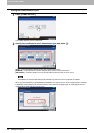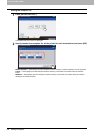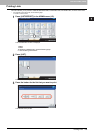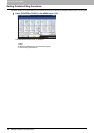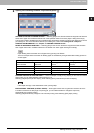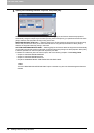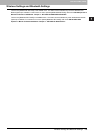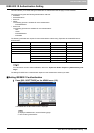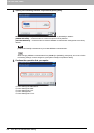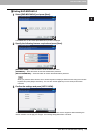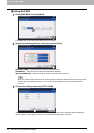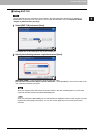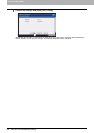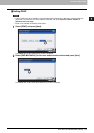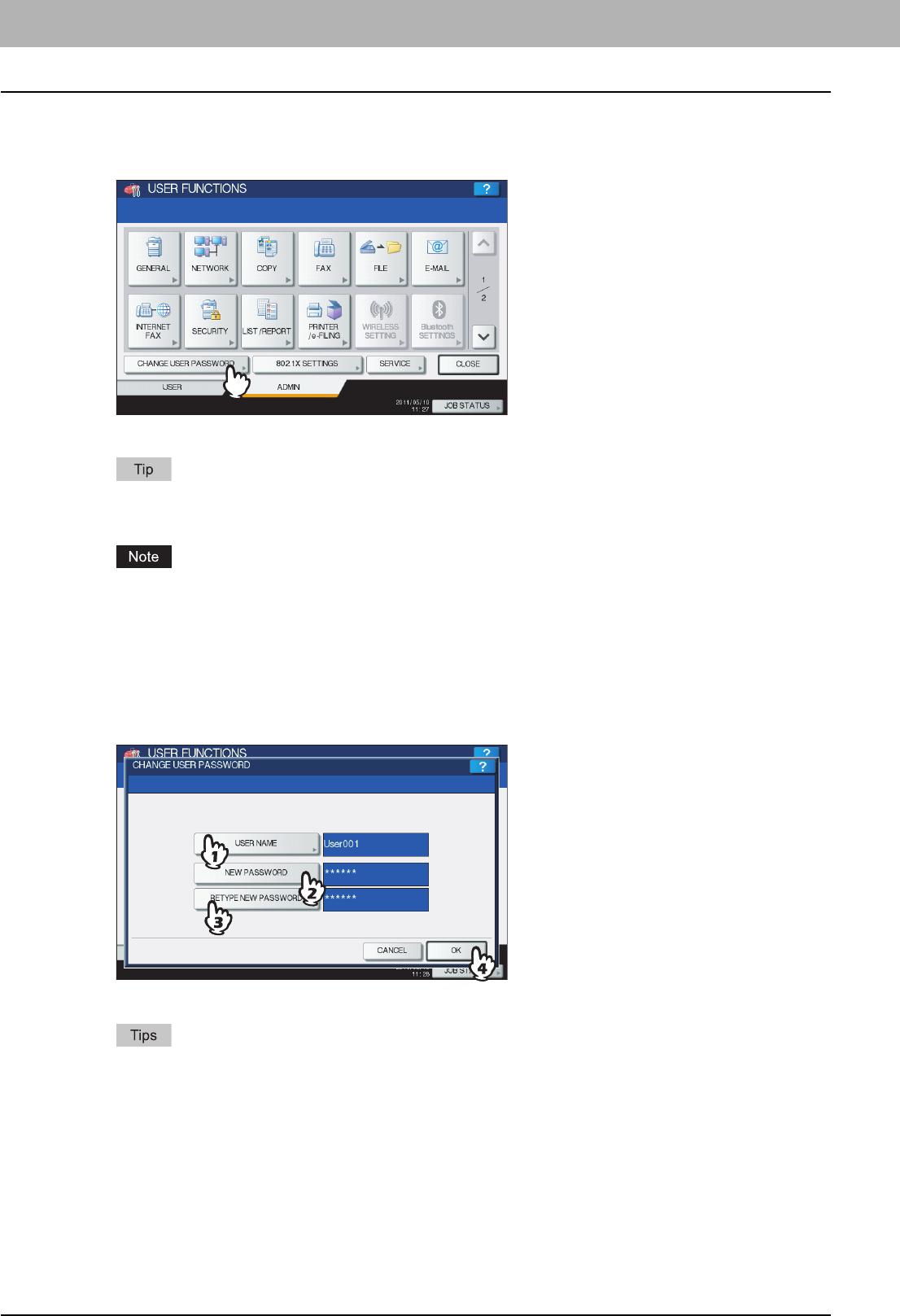
2 SETTING ITEMS (ADMIN)
200 Change User Password
Change User Password
When the MFP Local Authentication feature is used, administrators can change the authentication password assigned for
each user in case it is forgotten.
1
Press [CHANGE USER PASSWORD] on the ADMIN menu (1/2).
The CHANGE USER PASSWORD screen is displayed.
To display the ADMIN menu, see the following page:
P.75 “Entering Admin Menu”
[CHANGE USER PASSWORD] is available only when the MFP Local Authentication feature is enabled. This
feature can be enabled from TopAccess administrator mode. For details, refer to the TopAccess Guide
“Chapter 8: [Administration] Tab Page”.
2
Set a new password.
1) Press [USER NAME] to enter the user name for which the password is to be changed.
2) Press [NEW PASSWORD] to enter the new password.
3) Press [RETYPE NEW PASSWORD] to enter the new password again.
4) Press [OK].
The password is now changed.
y When you press each button ([USER NAME], [NEW PASSWORD] and [RETYPE NEW PASSWORD]), the
on-screen keyboard is displayed. Enter the value using the on-screen keyboard and press [OK] to set the
entry. You can also use the digital keys on the control panel to enter numerals.
y The input password appears as asterisks (*) in the [NEW PASSWORD] and [RETYPE NEW PASSWORD]
boxes.