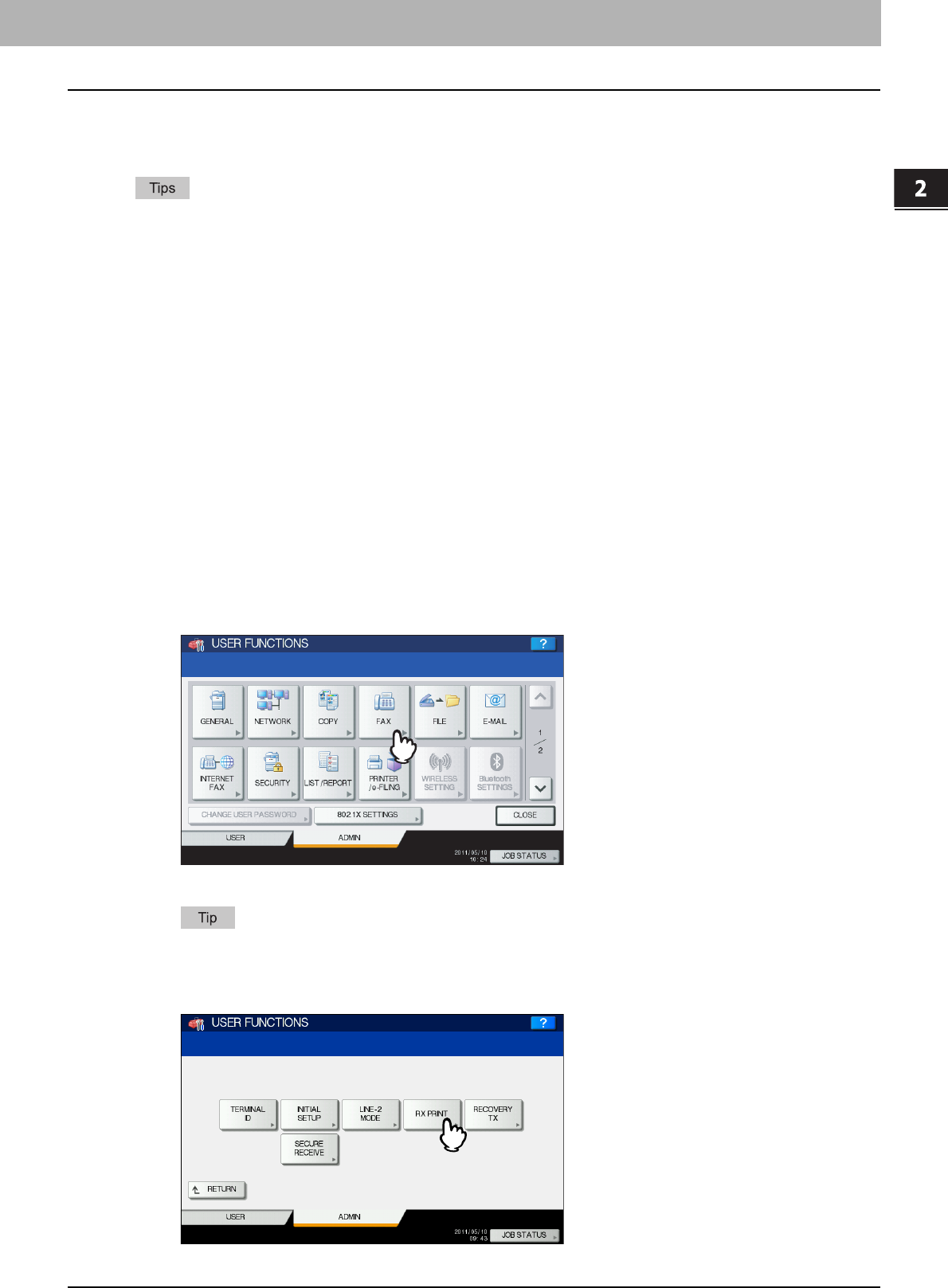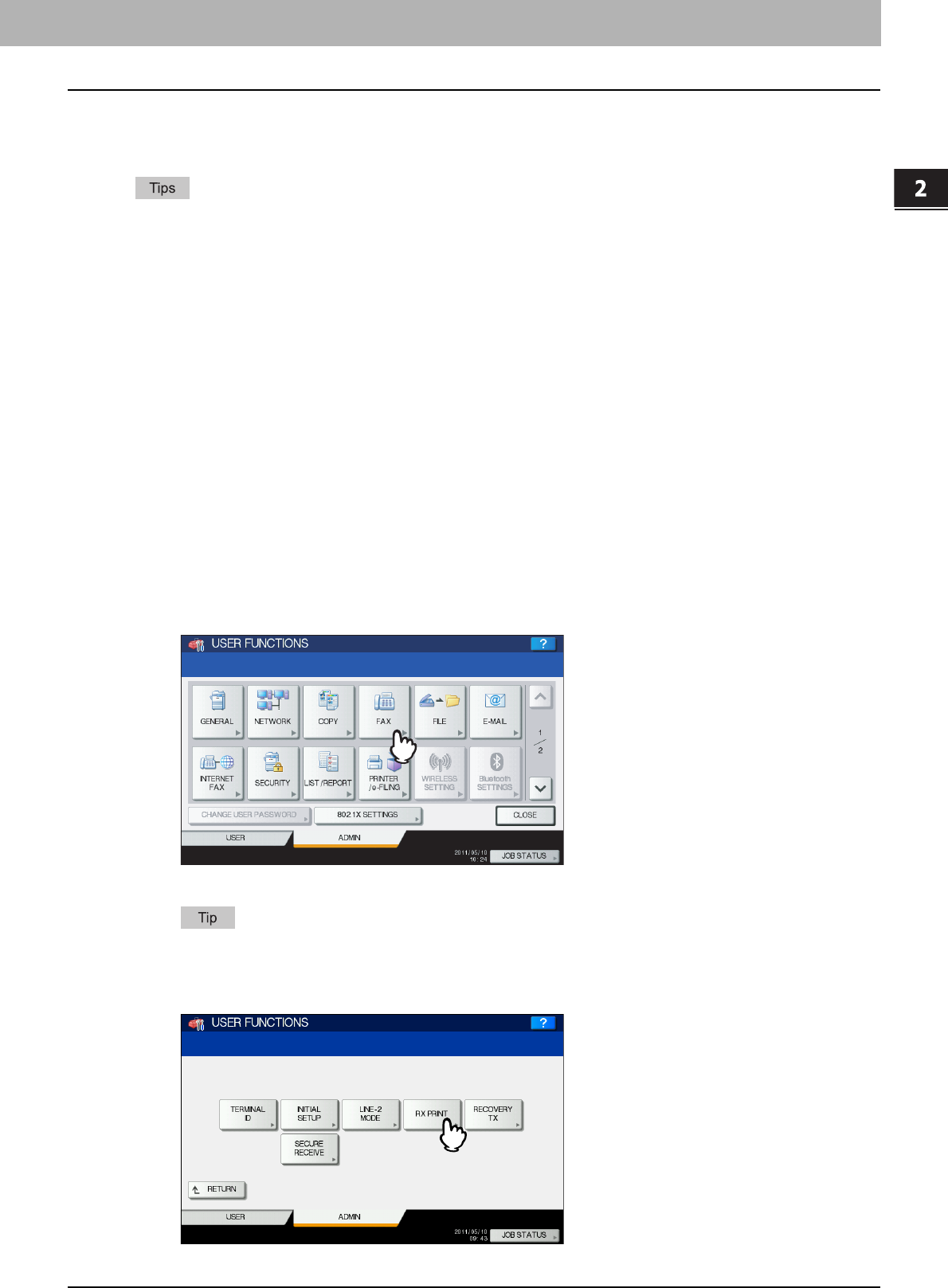
2 SETTING ITEMS (ADMIN)
Setting Fax Functions 169
Setting Fax Functions
If the FAX Unit and the 2nd Line for FAX Unit (both units are optional) are not installed, only the following option is
available: “Discard and Reduction Print” option for RX Print. For details on other fax options, refer to the GD-1250/
GD-1260/GD-1270 Operator’s Manual for FAX Unit “Chapter 6: SETTING ITEMS”.
y If the FAX Unit (optional) is not installed, the setting items in this menu are applied to received Internet Fax jobs.
y For the e-STUDIO456 Series or e-STUDIO856 Series, [FAX] in the ADMIN menu is available only when the
Scanner Kit (optional) or Printer/Scanner Kit (optional) is installed.
Setting the discard and reduction print option for the RX print
Set print settings for received Internet Fax originals that are to be printed.
Two print settings are available: discard print and reduction print.
Discard Print: ON, OFF
y ON (default setting):
When originals are up to 10 mm larger than the printing area, the area of the originals that exceeds the paper printing
area is discarded.
y OFF: The received original is printed on two sheets of paper if its length exceeds the paper printing area.
* For DISCARD setting details, contact your service technician.
RX Reduction Print: ON, OFF
y ON (default setting):
If the received original is longer than the recording paper, it will be vertically reduced to 90% to fit on the recording
paper.
y OFF: The received original is printed on two sheets of paper if its length exceeds the paper printing area.
1
Press [FAX] in the ADMIN menu (1/2).
The FAX menu is displayed.
To display the ADMIN menu, see the following page:
P.75 “Entering Admin Menu”
2
Press [RX PRINT].
The RX PRINT screen is displayed.