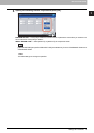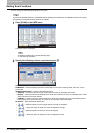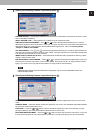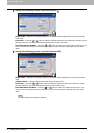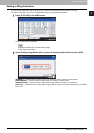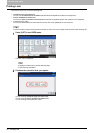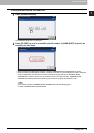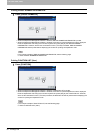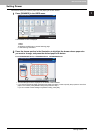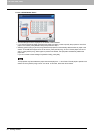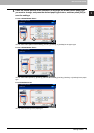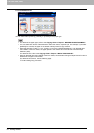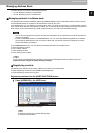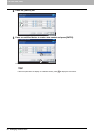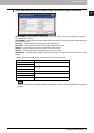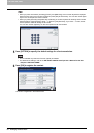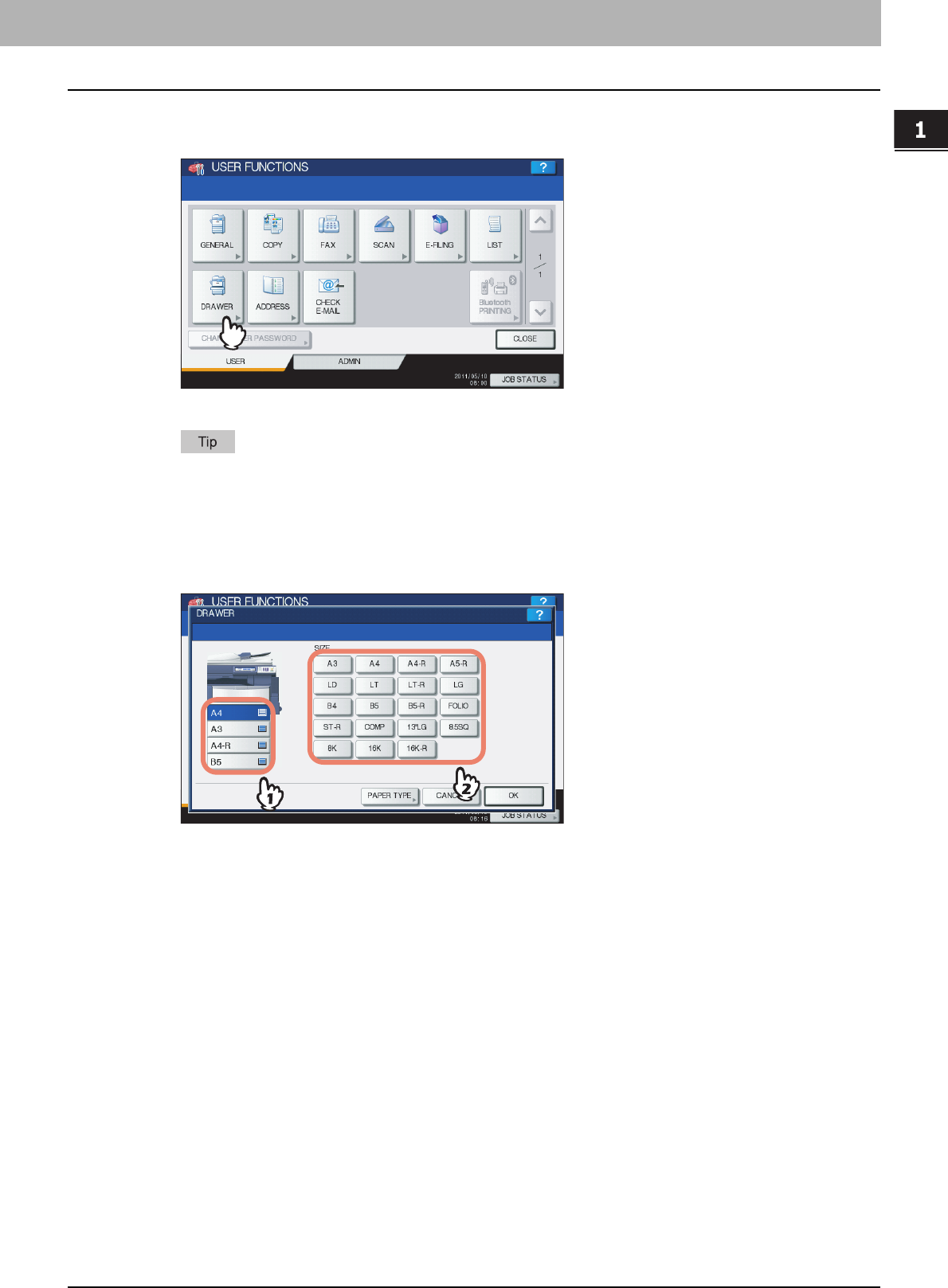
1 SETTING ITEMS (USER)
Setting Drawer 31
Setting Drawer
This function allows you to set the paper size and paper type for each drawer.
1
Press [DRAWER] in the USER menu.
The DRAWER screen is displayed.
To display the USER menu, see the following page:
P.8 “Entering User Menu”
2
Press the drawer portion in the illustration to highlight the drawer whose paper size
you want to change, and press the desired paper size button.
For e-STUDIO4540C Series, e-STUDIO456 Series, e-STUDIO856 Series
y The selected paper size is displayed in the drawer in the illustration.
y If you want to change the paper type from plain paper to another or want to specify the purpose of use of the
paper in the drawer, press [PAPER TYPE] and proceed to step 3.
If you do not need to make settings for [PAPER TYPE], press [OK].