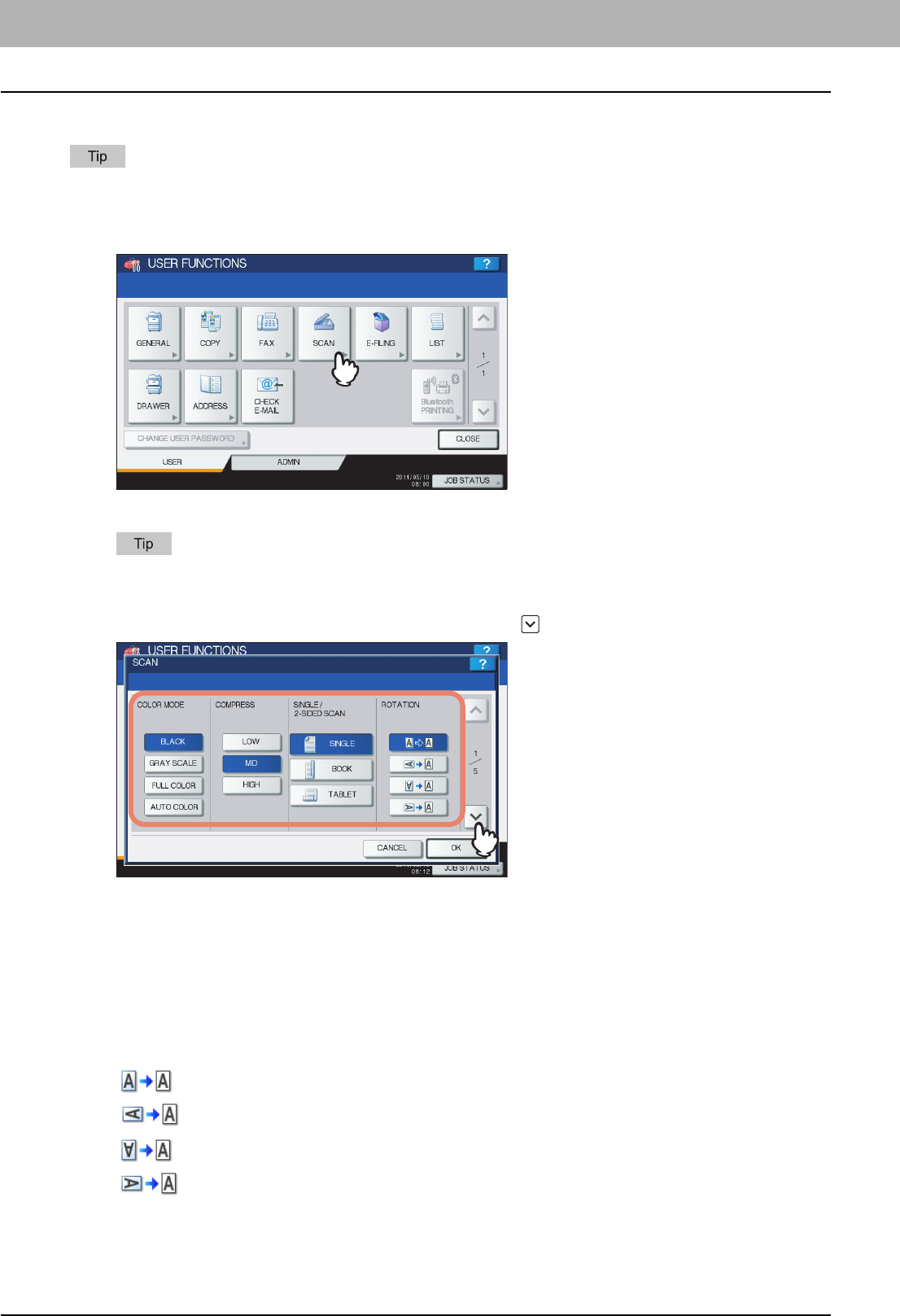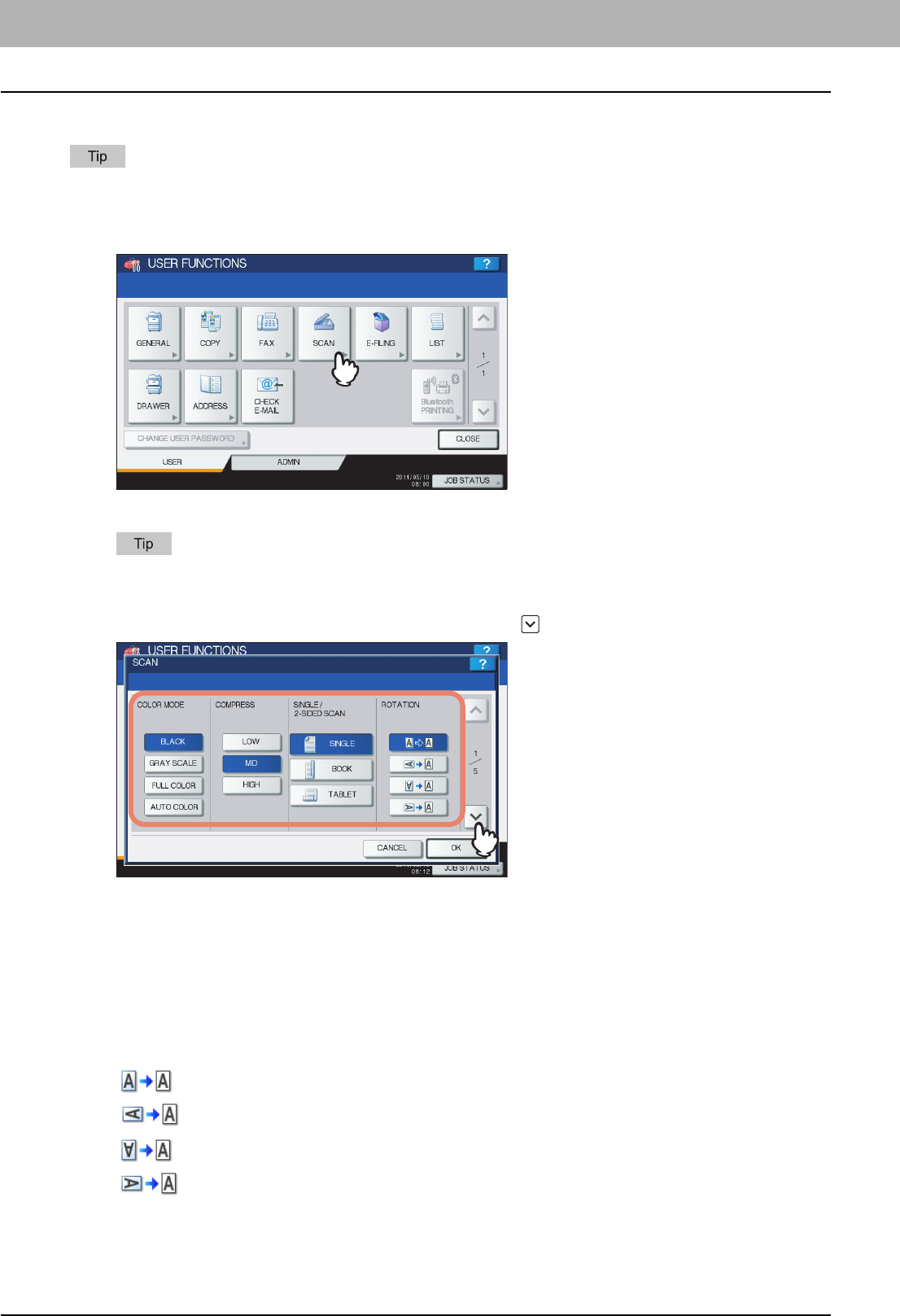
1 SETTING ITEMS (USER)
24 Setting Scan Functions
Setting Scan Functions
You can change the initial settings (defaults) for scan jobs.
For the e-STUDIO456 Series or e-STUDIO856 Series, [SCAN] in the USER menu is available only when the Scanner
Kit (optional) or Printer/Scanner Kit (optional) is installed.
1
Press [SCAN] in the USER menu.
The SCAN screen is displayed.
To display the USER menu, see the following page:
P.8 “Entering User Menu”
2
Specify the following items as required and press .
COLOR MODE — Press the desired mode button.
COMPRESS — Press the desired mode button that applies to scan jobs in the Gray Scale, Full Color, or Auto
Color mode.
SINGLE/2-SIDED SCAN — Press the desired mode button.
y [SINGLE] — Press this button to set the Single Page Scan mode as the default scan mode.
y [BOOK] — Press this button to set the Book Scan mode as the default scan mode. This enables scans of both
sides of originals in the same direction.
y [TABLET] — Press this button to set the Tablet Scan mode as the default scan mode. This enables scans of
the front page in the general direction, and scans of the back page rotated 180 degree.
ROTATION — Press the desired mode button.
y — Select this option to scan originals without a change in orientation.
y — Select this option to rotate your scans 90 degrees to the right.
y — Select this option to rotate your scans 180 degrees.
y — Select this option to rotate your scans 90 degrees to the left.