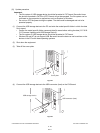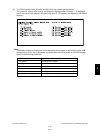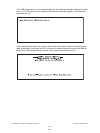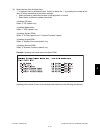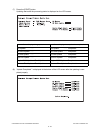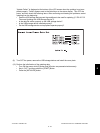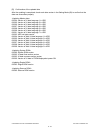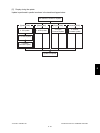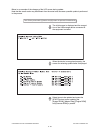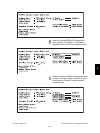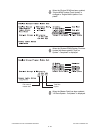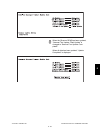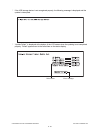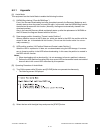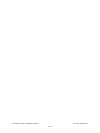e-STUDIO281c/351c/451c FIRMWARE UPDATING June 2005 © TOSHIBA TEC
6 - 36
Below is an example of the changes of the LCD screen during update.
Note that the screen order may be different from the actual one, because a parallel update is performed
in the process.
The initial screen is displayed and the recogni-
tion of the USB storage device connected to
the equipment is started.
When the device is recognized properly, the
screen for selecting update items is displayed.
Select items to be updated and press the
[START] button to start updating the
[System ROM], [Master Data], [Engine ROM]
and [Scanner ROM] in parallel.
Turn ON the power while [4] button and [9] button are pressed simultaneously