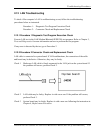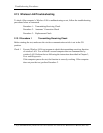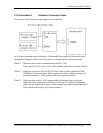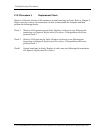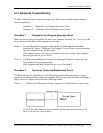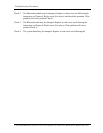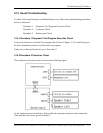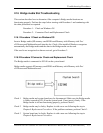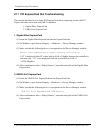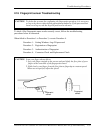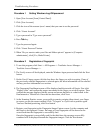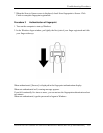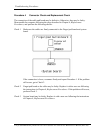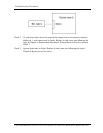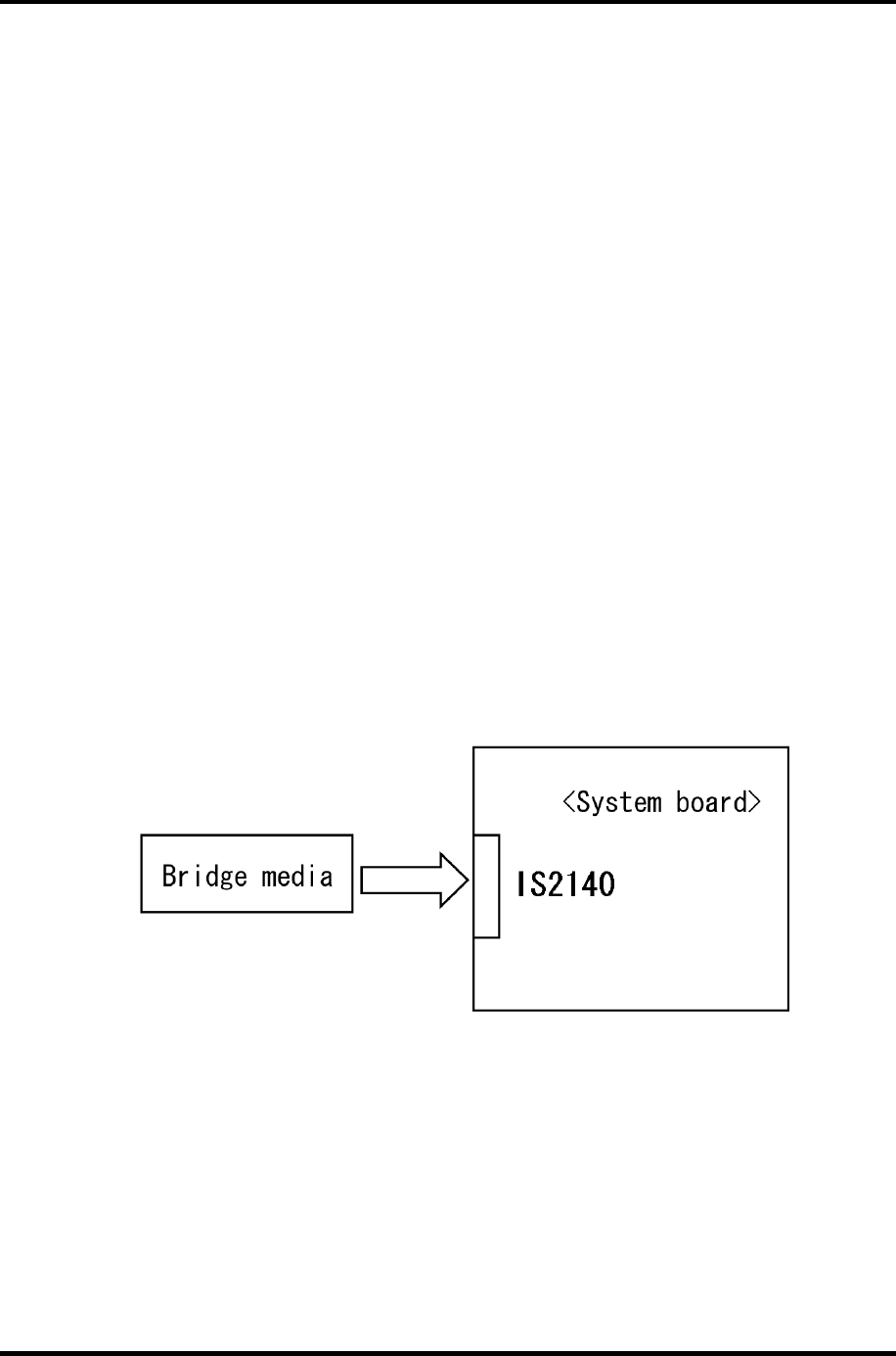
Troubleshooting Procedures
2.16 Bridge media Slot Troubleshooting
This section describes how to determine if the computer's Bridge media functions are
functioning properly. Perform the steps below starting with Procedure 1 and continuing with
the other procedures as required.
Procedure 1: Check on Windows OS
Procedure 2: Connector Check and Replacement Check
2.16.1 Procedure 1 Check on Windows OS
Insert a Brid
ge media (SD memory card/SDIO card/Memory stick/Memory stick Pro/
xD Picture card/Multimedia card) into the slot. Check if the installed Windows recognizes
automatically the Bridge media and the data in the Bridge media can be read.
If the card is not recognized or data are not red, go to Procedure 2.
2.16.2 Procedure 2 Connector Check and Replacement Check
The Bridge m
edia is connected to IS2140 on the system board.
Bridge media supports SD memory card/SDIO card/Memory stick/Memory stick Pro/
xD Picture card/Multimedia card.
Check 1 Bridge media and system board may be disconnected. Make sure the Bridge media
is firmly inserted to IS2140 on the system board. If not, insert it firmly. If the
Bridge media is still not functioning properly, perform Check 2.
Check 2 Bridge media may be faulty. Replace it with a new one following the step in
Chapter 4 Replacement Procedures. If the problem continues, perform Check 3.
Check 3 System board may be faulty. Replace it with a new one following the step in
Chapter 4 Replacement Procedures.
TECRA A11/S11/P11/Satellite Pro S500 Series Maintenance Manual (960-784) [CONFIDENTIAL] 2-57