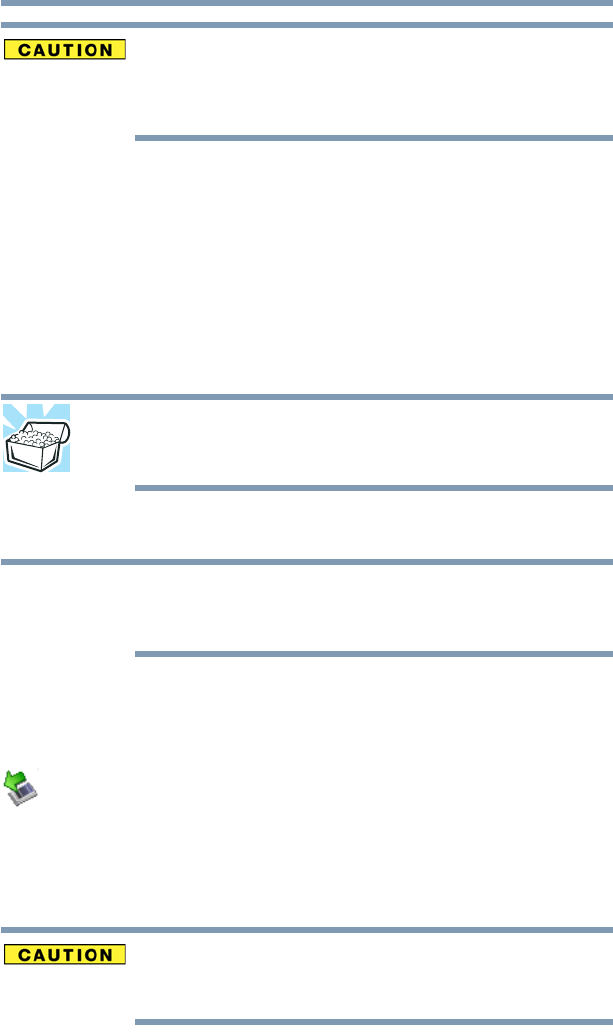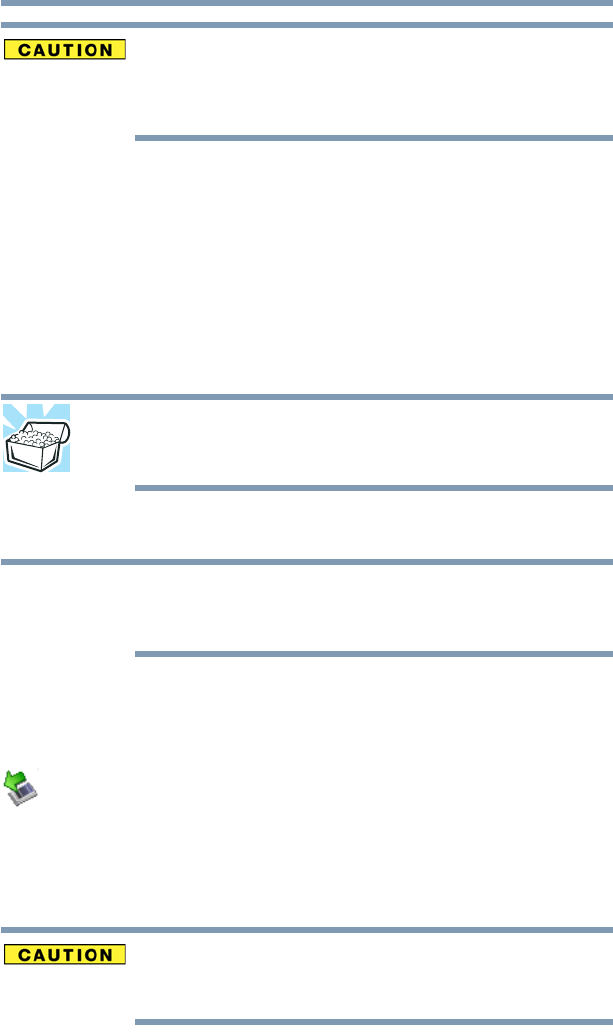
139
Exploring Your Computer’s Features
Using the Ultra SlimBay
Do not remove memory media while data is being written or read.
Even when the Windows
®
message “copying...” disappears, writing
to the media might still be in progress and your data could be
destroyed. Wait for the indicator light to go out.
Using the Ultra SlimBay
The Ultra SlimBay gives you additional flexibility. By inserting and
removing Ultra SlimBay modules, you can configure your
computer for the task at hand without having to carry unnecessary
components with you when you travel. For example, any one of
several modules can be used in the Ultra SlimBay:
❖ Optical drive
❖ Secondary hard disk drive (HDD)
HINT: Items from this list that did not come with your computer can
be purchased separately. See the accessories information packaged
with your system or visit accessories.toshiba.com.
Removing a module from the Ultra SlimBay
Use caution when lifting or turning your computer. Failure to do so
may result in damage to components, such as cables, attached to
your computer, or to the computer itself.
1 Do one of the following:
❖ Turn off the computer.
❖ Leave the computer on and hot swap the module. First,
stop the module by clicking the Safely Remove
Hardware icon on the System tray, then selecting the
module to be removed. If the system is unable to prepare
the module for safe removal, a message will tell you to try
again later. If the module can be removed now, the system
displays Safe to Remove Hardware. After the module is
stopped, it is safe to remove it.
Before you turn the computer over, make sure that the computer
display is properly closed and is not in tablet mode. Setting the
computer down on the display may cause damage to the screen.