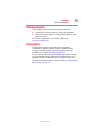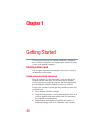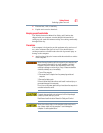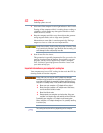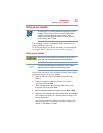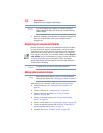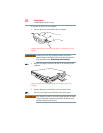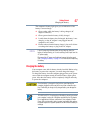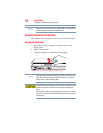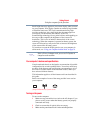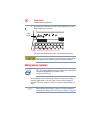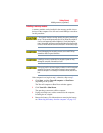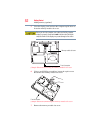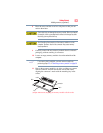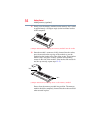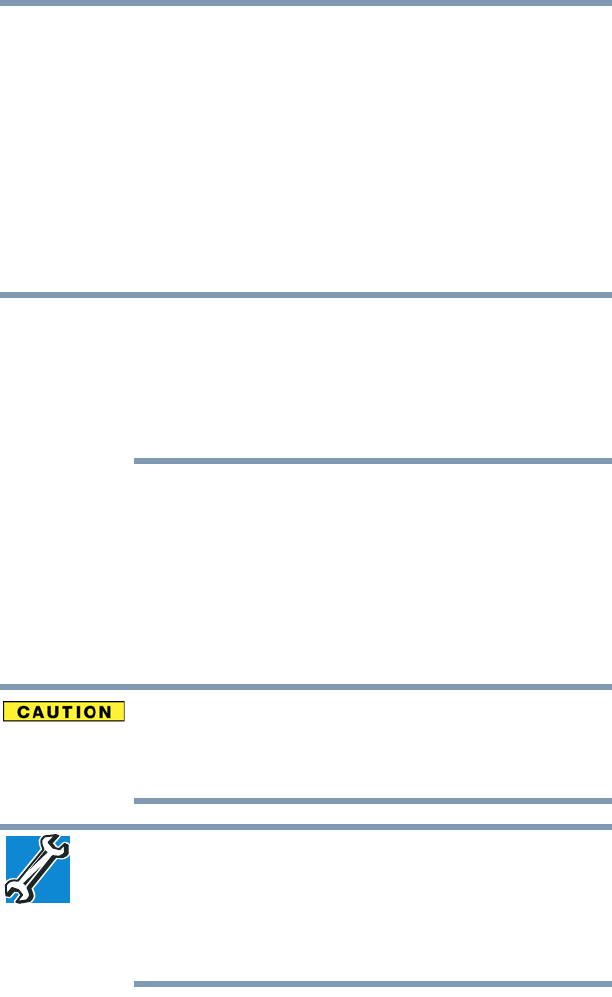
47
Getting Started
Charging the battery
The computer’s battery light gives you an indication of the
battery’s current charge:
❖ Glows amber while the battery is being charged (AC
adaptor connected)
❖ Glows green when the battery is fully charged
❖ Is unlit when the battery has discharged, the battery is not
charging, or the AC adaptor is not plugged into the
computer or AC outlet
❖ Flashes amber when the battery charge is low and it is time
to recharge the battery or plug in the AC adaptor
If the AC power light flashes amber during charging, either the
battery is malfunctioning, or it is not receiving correct input from the
AC power supply.
Disconnect the AC power cord/cable and remove the battery pack.
See “Changing the battery” on page 112 for information on replacing
the battery.
Charging the battery
Your computer came with its battery already installed. Before using
the battery to power the computer, you must charge the battery.
To charge the battery, leave the computer plugged into an AC power
source with the computer turned off until the battery lights glows
green. After that, the battery will be completely charged and ready
to power the computer.
Once the battery is charged for the first time, avoid leaving the
computer plugged in and turned off for more than a few hours at a
time. Continuing to charge a fully charged battery can damage the
battery.
TECHNICAL NOTE: The recharging of the battery cannot occur when
your computer is using all of the power provided by the AC adaptor
to run applications, features, and devices. Your computer’s Power
Saver utility can be used to select a power level setting that reduces
the power required for system operation and will allow the battery to
recharge.
NOTE