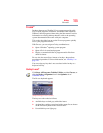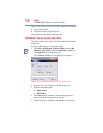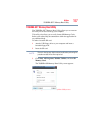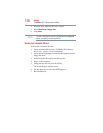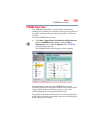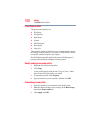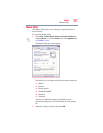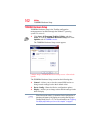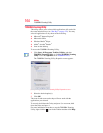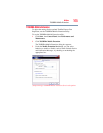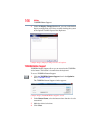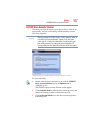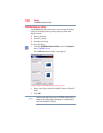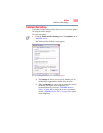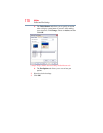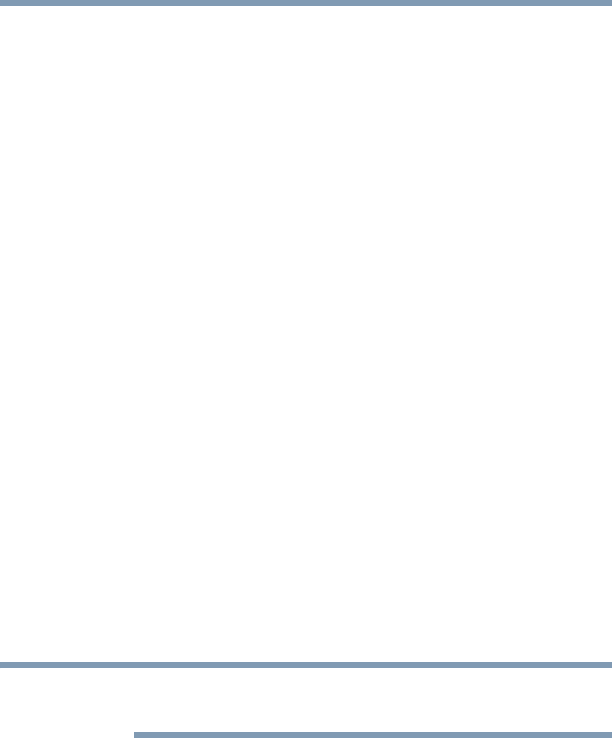
163
Utilities
TOSHIBA Hardware Setup
❖ CPU—Allows you to enable or disable CPU frequency
switching modes
Dynamically Switchable—This mode is the default setting for
your computer, and automatically changes the processing
frequency and decreases voltage depending on the power
source:
❖ AC Power—If your computer is connected to the AC
adaptor, the CPU frequency mode is set to high for faster
processing.
❖ Battery Power—If your computer is running on battery
power, the CPU frequency mode is set to low for slower
processing. Switching the CPU to low allows you to
conserve power and extend the operating time of your
battery.
Always High—Sets the CPU speed to high when using either
the battery or the AC adaptor
Always Low—Sets the CPU speed to low when using either
the battery or the AC adaptor
❖ Boot Priority—Allows you to change the sequence in which
your computer searches the drives for the operating system
You can also manually choose the Boot Priority by pressing the
power button to power on the computer, then quickly pressing
the
F12 key.
Select the boot device icon by pressing the arrow keys, then
pressing the
Enter key.
Since the system is a quick-booting system, you must press the
arrow keys immediately after pressing the power button.
❖ Keyboard—Allows you to access the wake-on keyboard
function
❖ USB—Allows you to enable or disable USB Legacy Emulation
❖ LAN—Allows you to set networking functions
By changing any of the options that appear in the dialog boxes and
clicking Apply, you can reconfigure that function. Any options that
you change will become default settings when you restart your
system.
NOTE