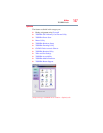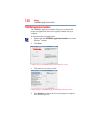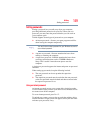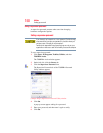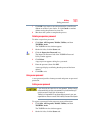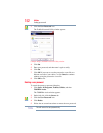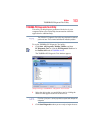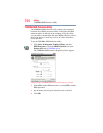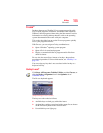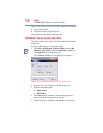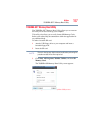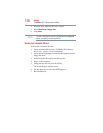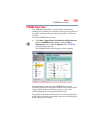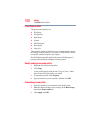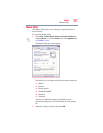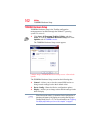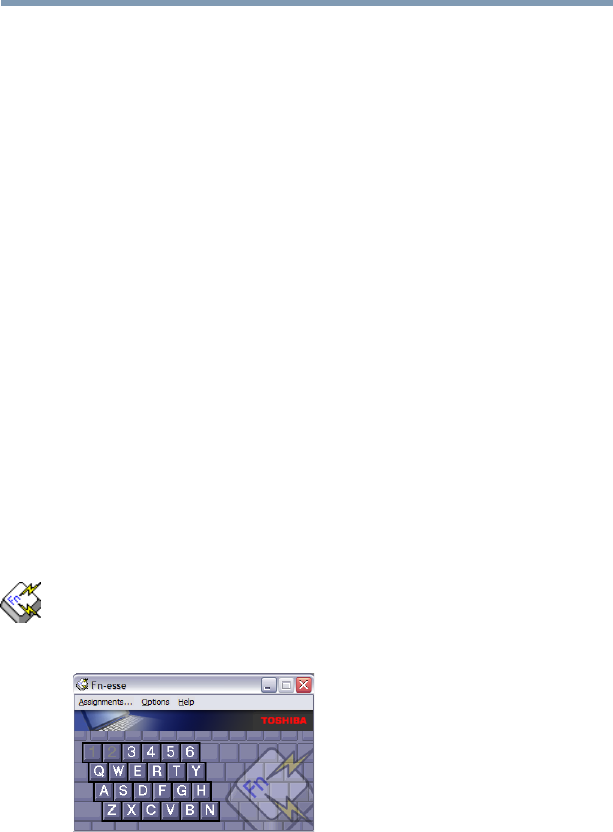
155
Utilities
Fn-esse®
Fn-esse
®
Desktop shortcuts and Toshiba’s Fn-esse program provide quick
ways to open programs, documents, and folders from within any
Windows
®
-based program without using the Start menu. For more
information on creating desktop shortcuts, refer to the operating
system documentation that came with your computer.
This section describes how to use the Fn-esse program to quickly
access your programs and files.
With Fn-esse, you can assign an
Fn key combination to:
❖ Open a Windows
®
operating system program
❖ Open a file in its associated program
❖ Display a customized folder of programs and/or files from
which to choose
Fn-esse also has several keys, known as hot keys, that perform
preassigned operations. For more information, see “Hot Keys” on
page 212.
You can assign any key that is not associated with a hot key or a
keyboard overlay.
Starting Fn-esse
®
Click Start, All Programs, Toshiba, Utilities, and then Fn-esse, or
click the Hotkey Assignment icon in the Optimize tab of
TOSHIBA Assist.
The Fn-esse keyboard appears.
(Sample Image) Fn-esse screen
The keys are color-coded as follows:
❖ Available keys are dark gray with white letters.
❖ Assigned keys and keys associated with a popup list are shown
on the Fn-esse keyboard in the selected color.
❖ Unavailable keys are light gray.