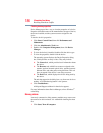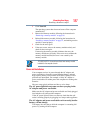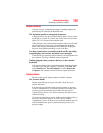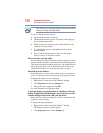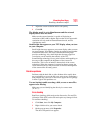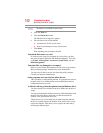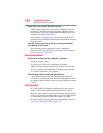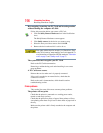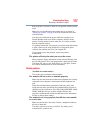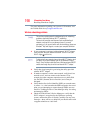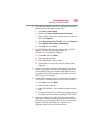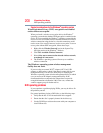194
If Something Goes Wrong
Resolving a hardware conflict
Some discs run correctly but others do not.
Check that the type of disc you are using is compatible with your
optical drive. For more information regarding supported optical
media formats, refer to the complete detail specifications for your
computer at pcsupport.toshiba.com.
If the problem is with a data CD or DVD, refer to the software’s
documentation and check that the hardware configuration meets the
program’s needs.
The disc will not come out of the drive when you click the
eject button on the screen.
Press the button on the optical drive itself. For additional
information see “You press the disc eject button, but the drive tray
does not slide out.” on page 193.
Sound system problems
No sound is coming from the computer’s speakers.
Adjust the volume control.
Try pressing
Fn + Esc to see if volume mute is disabled.
Check to see if the volume control on the computer is turned up.
If you are using external headphones or speakers, check that they
are securely connected to your computer.
The computer emits a loud, high-pitched noise.
This is feedback between the microphone and the speakers. It
occurs in any sound system when input from a microphone is fed to
the speakers and the speaker volume is too loud. Adjust the volume
control.
PC Card problems
PC Cards (PCMCIA-compatible) include many types of devices,
such as a removable hard disk, additional memory, or a pager.
Most PC Card problems occur during installation and setup of new
cards. If you are having trouble getting one or more of these devices
to work together, several sections in this chapter may apply.
Resource conflicts can cause problems when using PC Cards. See
“Resolving a hardware conflict” on page 183.