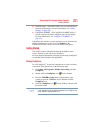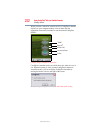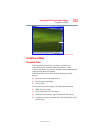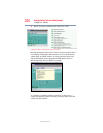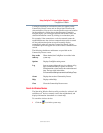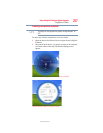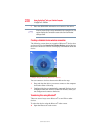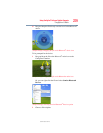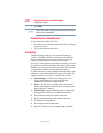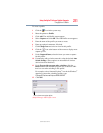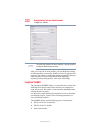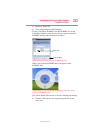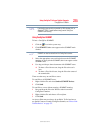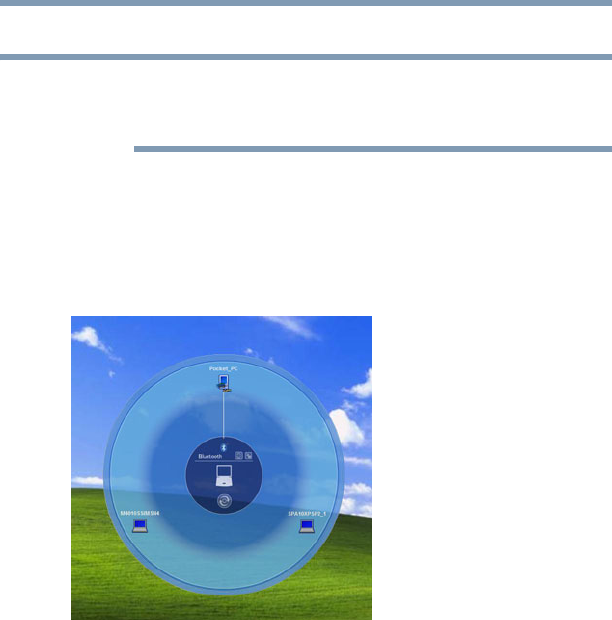
228
Using ConfigFree
®
with your Toshiba Computer
ConfigFree
®
Utilities
5.375 x 8.375 ver 2.3
3 Enter the SSID/WEP information and connect to the device.
After the Access Point is set up and added to the connection list, the
system displays the Connection screen rather than the Wireless
settings screen.
Creating a detected device wireless connection
The following screen shows an example of Bluetooth
®
devices that
are detected using the Search for Wireless Devices option. Moving
the mouse cursor over a device icon displays information about the
device.
(Sample Image) Viewing Bluetooth
®
devices
You can connect to devices shown on the Bluetooth
®
map:
1 Drag and drop the device you want to connect to the computer
icon at the center of the map.
2 Configured devices are automatically connected. Devices not yet
configured launch the Add New Connection Wizard, where you
can configure and connect to the device.
Transferring files using Bluetooth
®
There are several ways to use Bluetooth
®
to send files to other
devices.
To select the device using the Bluetooth
®
radar screen:
❖ Open the Bluetooth
®
radar screen.
NOTE