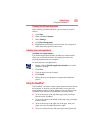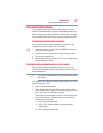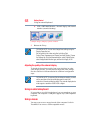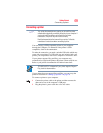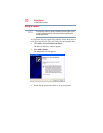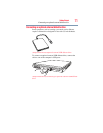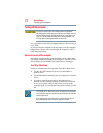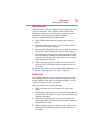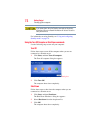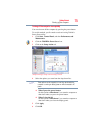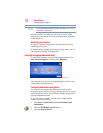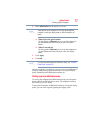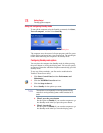73
Getting Started
Turning off the computer
Hibernation mode
Hibernation mode shuts the computer down completely, but it first
saves the current state of the computer to the hard disk. Since
Hibernation mode does not require power to maintain the saved
information, system settings are retained indefinitely.
Factors to consider when choosing Hibernation:
❖ While in Hibernation mode, the computer uses no battery
power.
❖ Because the state of the system is stored on the hard disk, no
data is lost if the battery discharges.
❖ Restarting from Hibernation takes less time and consumes less
battery power than restarting from turning off the computer.
❖ Since information is being retrieved from the hard disk rather
than from memory, restarting from Hibernation takes a little
more time and consumes more battery power to start up than
when restarting from Standby.
❖ When starting up again, the computer returns to the state in
which you left it, including all open programs and files you
were using.
For information on how to use and configure Hibernation mode see
“Using and configuring Hibernation mode” on page 76.
Standby mode
The Standby command places the computer into a power-saving
mode. Standby holds the current state of the computer in system
memory (RAM) so that, when you restart the computer, you can
continue working from where you left off.
Factors to consider when choosing Standby:
❖ While in Standby mode, the computer uses some battery
power.
❖ The Standby command does not store unsaved information on
your hard disk. You should save your work before putting your
computer on Standby.
❖ Restarting from Standby takes less time and consumes less
battery power than restarting from turning off the computer or
using Hibernation mode.
❖ When starting up again, the computer returns to the mode in
which you left it, including all open programs and files you
were using.