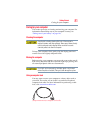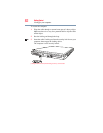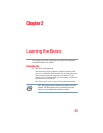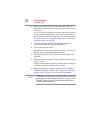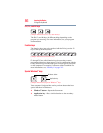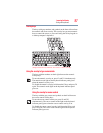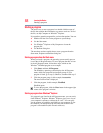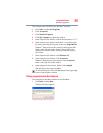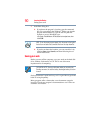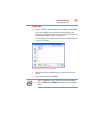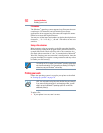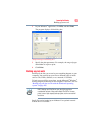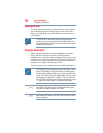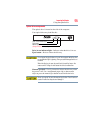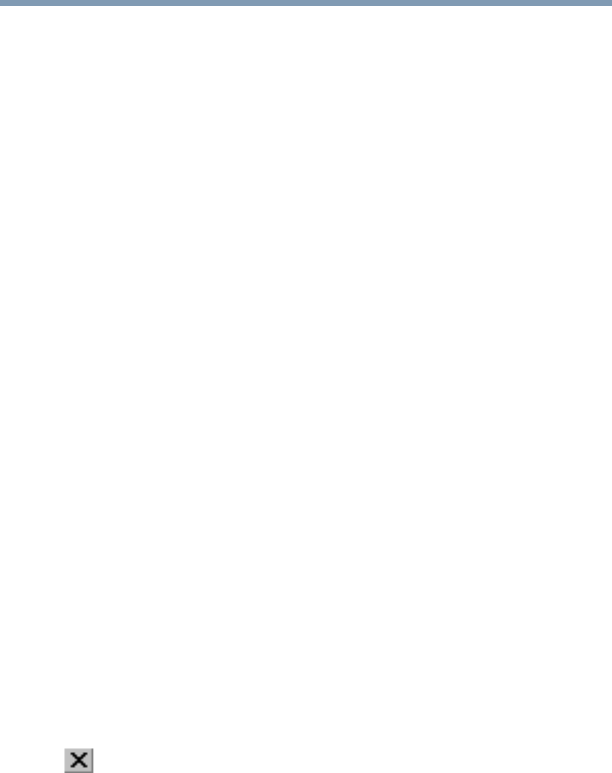
88
Learning the Basics
Starting a program
Starting a program
The easiest way to start a program is to double-click the name of
the file that contains the information you want to work on. To find
the file, use My Computer or Windows
®
Explorer.
If you prefer to open the program first, you have four options. You can:
❖ Double-click the icon for the program on your desktop
❖ Use the Start menu
❖ Use Windows
®
Explorer or My Computer to locate the
program file
❖ Use the Run dialog box
The next three sections explain how to start a program from the
Start menu, Explorer and the Run dialog box.
Starting a program from the Start menu
When you install a program, the operating system usually puts an
icon in the All Programs menu. To start a program that has an icon
in the All Programs menu, follow these steps, which use the
Windows
®
WordPad program as an example:
1 Click Start, and then All Programs.
The Windows
®
operating system displays the All Programs
menu, which lists programs and program groups. If your
program is listed, go to step 3, otherwise, continue with step 2.
2 Click the program group, in this example, Accessories.
The Accessories menu is displayed.
3 Click the program, in this example, WordPad.
WordPad opens.
To close the program, click the Close button in the upper-right
corner of the program’s window.
Starting a program from Windows
®
Explorer
If a program is not listed in the All Programs menu, you can start it
from Windows
®
Explorer. Windows
®
Explorer gives you a view of
your computer’s contents as a hierarchy or “tree.” You can easily
see the contents of each drive and folder on your computer. To use
this method, you should know the file name and location of the
program’s executable file (this file ends with .exe).