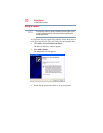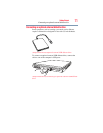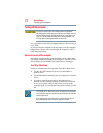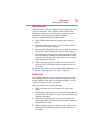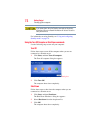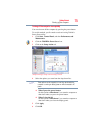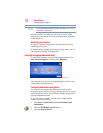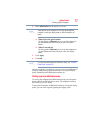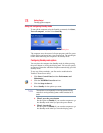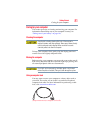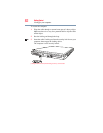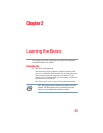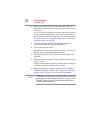78
Getting Started
Turning off the computer
Using and configuring Standby mode
To turn off the computer using the Standby command, click Start,
Turn off computer, and then select Stand By.
(Sample Image) Turn off computer Windows
®
dialog box
The computer saves the status of all open programs and files, turns
off the display, and enters into a low-power mode. The on/off light
blinks amber indicating the computer is in Standby mode.
Configuring Standby mode options
You can place the computer into Standby mode by either pressing
the power button or closing the display panel. You can also specify
an amount of time after which the computer automatically goes into
Standby mode.
To use any of these methods, you first need to enable them in
Toshiba’s Power Saver utility.
1 Click Start, Control Panel, and then Performance and
Maintenance.
2 Click the TOSHIBA Power Saver icon.
3 Click the Setup Action tab.
4 Select Standby for the options you want.
These options are set separately for how they operate while the
computer is running on battery power or while connected to AC
power.
❖ When I press the power button
Set this option to Standby if you want the computer to go
into Standby mode when you press the power button.
❖ When I close the lid
Set this option to Standby if you want the computer to go
into Standby mode when you close the display panel.
NOTE