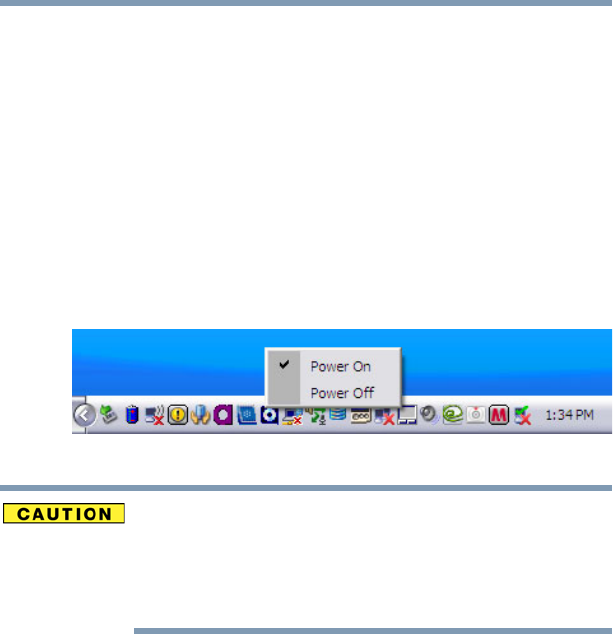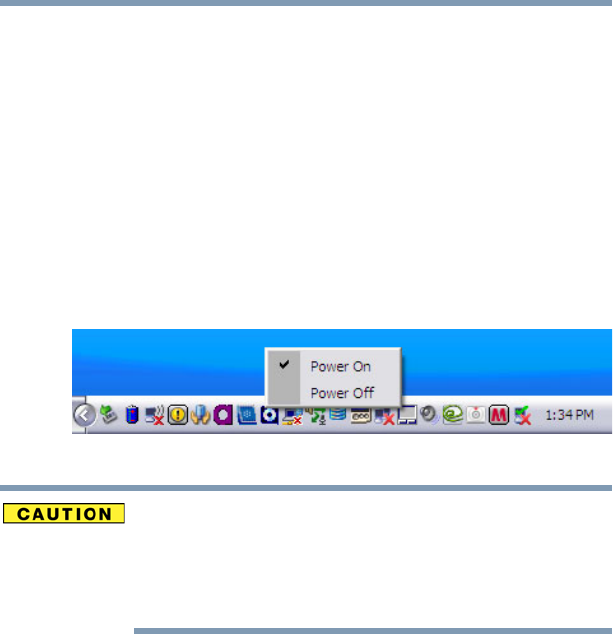
96
Learning the Basics
Using the optical drive
Optical Drive Lock
This feature can be used to turn off the optical drive power so that
the disc tray can not be accidentally opened while the machine is
being used in tablet mode.
Setting the Optical Drive Lock
Click the Optical Drive Power icon in the Taskbar to change the
Optical Drive Lock settings.
To Power On and Power Off the Optical Drive Lock:
1 Click on the Optical Drive Power icon on the Taskbar.
2 Click Power On or Power Off.
(Sample Illustration) Optical Drive Lock Power On or Power Off
When the Optical Drive Lock is engaged, the FN+Tab key
combination and Eject Buttons on application screens are disabled.
Optical Drive Lock is not enabled immediately after the computer is
started, the Disc tray is closed, or the optical disc drive is switched
from OFF to ON using the FN+Tab keys.
Inserting an optical disc
To insert a optical disc into the drive:
1 Make sure the computer is turned on.
The drive will not open if the computer’s power is off.
2 Make sure the drive’s in-use indicator light is off.
3 Press the drive’s eject button.
The disc tray slides partially out of the drive (about 1 inch).