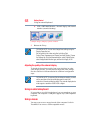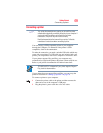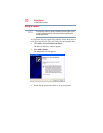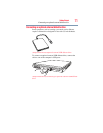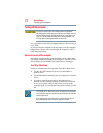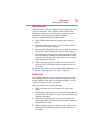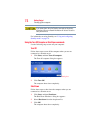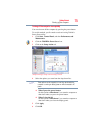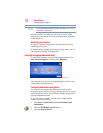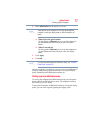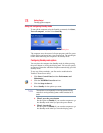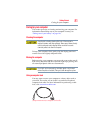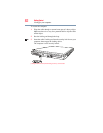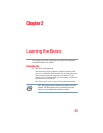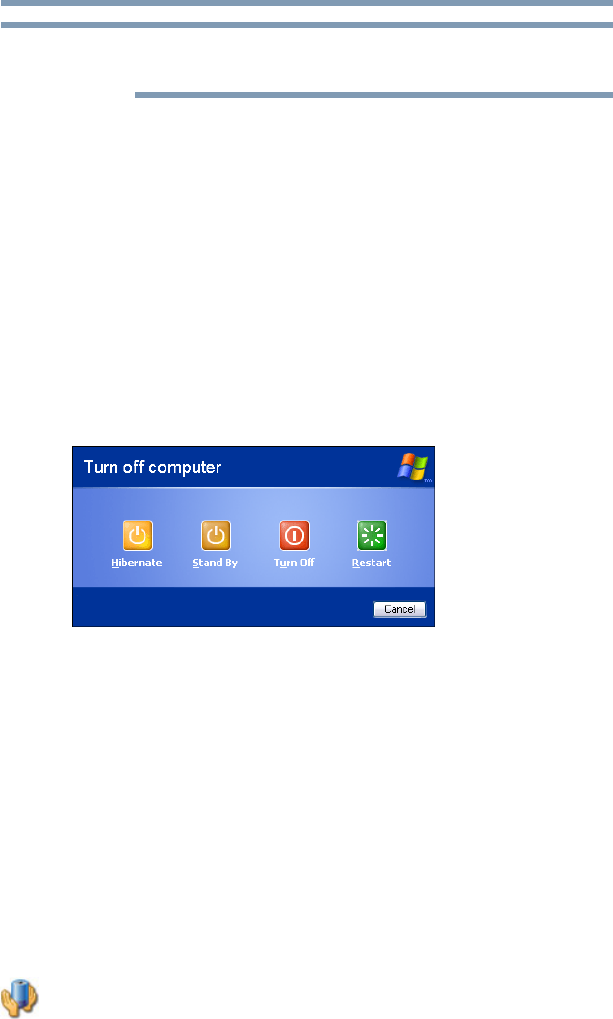
76
Getting Started
Turning off the computer
For more information about the Power Saver utility, see “TOSHIBA
Power Saver” on page 159.
Once the computer is configured, you can turn it off by either
pressing the power button or closing the display panel, depending
on the options set.
Restarting your computer
To start the computer up again, press the power button until the
on/off light glows green.
If you turn off the computer by closing the display panel, you can
start it again by opening the display panel.
Using and configuring Hibernation mode
To turn off the computer using the Hibernation command, click
Start, Turn off computer, and then select Hibernate.
(Sample Image) Turn off computer Windows
®
dialog box
The computer saves the state of all open programs and files, turns
off the display, and then turns off.
Configuring Hibernation mode options
You can place the computer into Hibernation mode by either
pressing the power button or closing the display panel. You can also
specify an amount of time after which the computer automatically
goes into Hibernation mode.
To use any of these methods, you first need to enable them in
Toshiba’s Power Saver utility.
1 Click Start, Control Panel, and then Performance and
Maintenance.
2 Click the TOSHIBA Power Saver icon.
3 Click the Setup Action tab.
NOTE