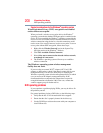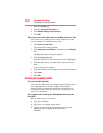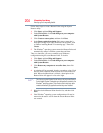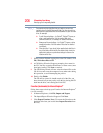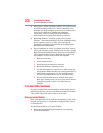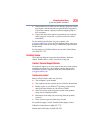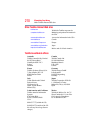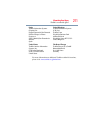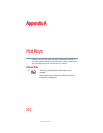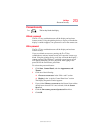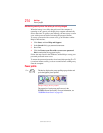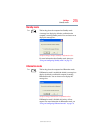208
If Something Goes Wrong
If you need further assistance
❖ Do not guess—follow directions carefully! It is often necessary
to run an installation utility first—before connecting a new
hardware item to the computer. If the device is connected first,
it may be very difficult to complete the installation
successfully. Always carefully follow the installation
instructions that accompany the hardware or software.
❖ Restart the Windows
®
operating system. Always restart
Windows
®
after each installation, even if the installation utility
does not prompt you to do so. This will ensure that the
installation is completed, and will clean up anything that the
installation utility left behind.
❖ Do one installation at a time. If you have several new items to
add to your computer system, install just one at a time, creating
Restore Points immediately before each successive installation.
This will make it much easier to determine the origin of any
new problems. For best results, follow this sequence:
1 Back up critical data.
2 Create a Restore Point.
3 Install one item of hardware or software.
4 Restart the Windows
®
operating system.
5 Use the new hardware or software for a while, noting any
new problems. Make sure that your critical applications (e-
mail, business applications, etc.) are working correctly,
and verify that important devices are still functioning.
6 For each additional hardware or software item, repeat
these steps, starting at step 1 if any of your critical data has
changed, or starting at step 2 if no critical data has
changed.
If you need further assistance
If you have followed the recommendations in this chapter and are
still having problems, you may need additional technical assistance.
This section contains the steps to take to ask for help.
Before you contact Toshiba
Since some problems may be related to the operating system or the
program you are using, it is important to investigate other sources
of assistance first.
Try the following before you contact Toshiba:
❖ Review the troubleshooting information in your operating
system documentation.