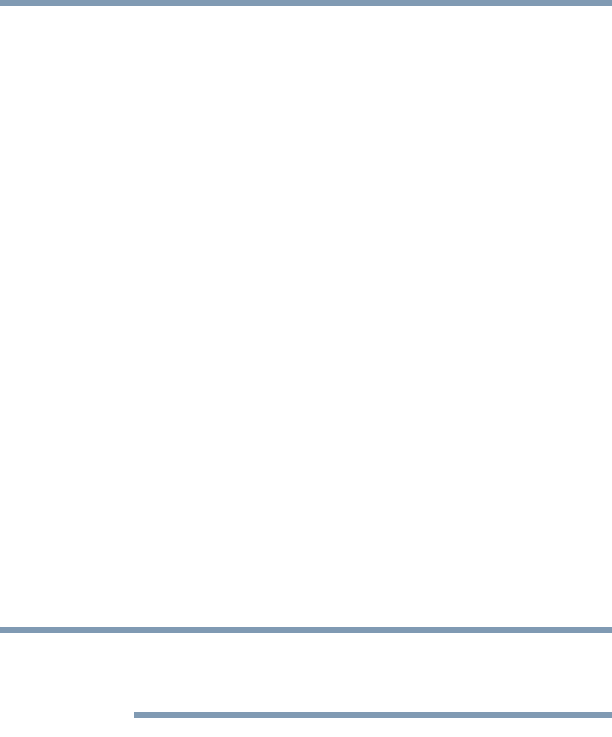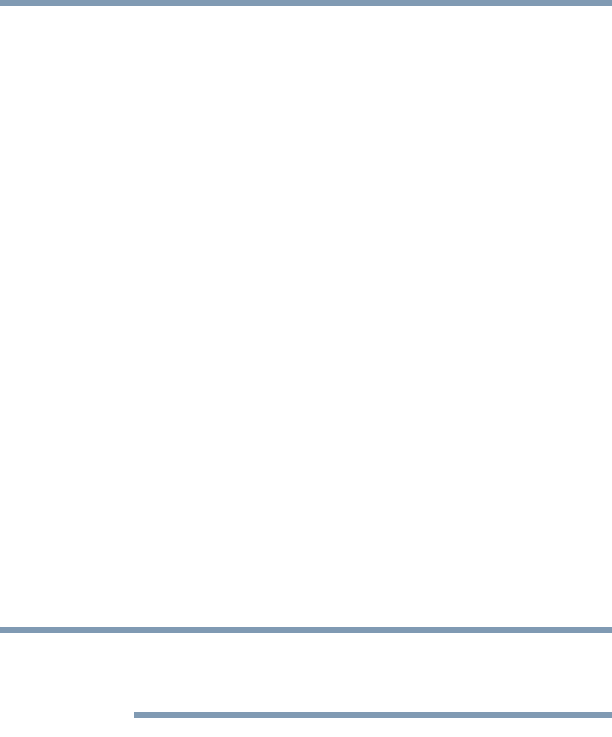
102
Learning the Basics
Powering down the computer
5.375 x 8.375 ver 2.3
Going into Standby mode more quickly
You can put the computer into Standby mode by either
pushing the power button or closing the display panel. You
can also specify an amount of time after which the computer
automatically goes into Standby mode.
To use any of these methods, you first need to enable them in
Toshiba’s Power Saver utility.
1 Click Start, Control Panel, Performance and
Maintenance, and then Toshiba Power Saver.
2 Click the Setup Action tab.
3 Select Stand By for the options you want.
❖ When I press the power button
Set this option to Stand By to put the computer into
Standby mode when you push the power button.
❖ When I close the lid
Set this option to Stand By to put the computer into
Standby mode when you close the display panel.
4 Click Apply.
5 Click OK.
For more information about the Power Saver utility see “Power
Management” on page 150.
Starting again from Standby mode
To start up the computer from Standby mode, push the power
button until the on/off light changes to green. The computer
returns to the screen you were using.
If you put the computer in Standby mode by closing the
display panel, you can start it again by opening the display
panel.
NOTE