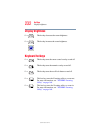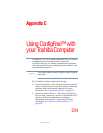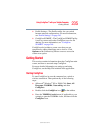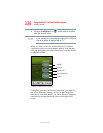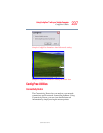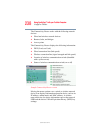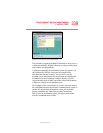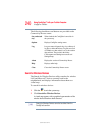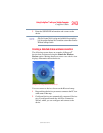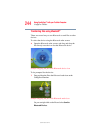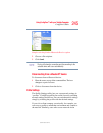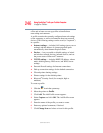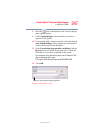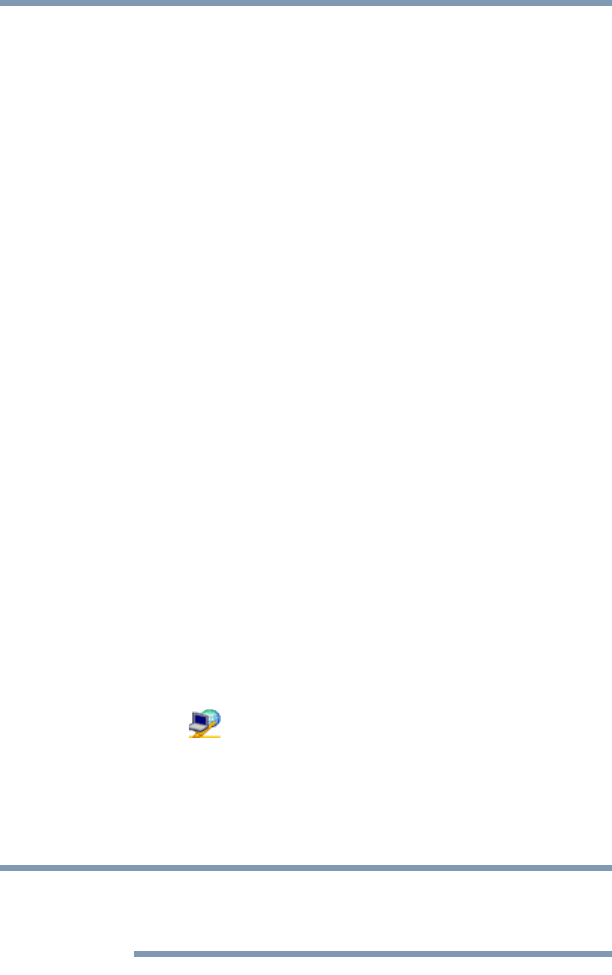
240
Using ConfigFree™ with your Toshiba Computer
ConfigFree Utilities
5.375 x 8.375 ver 2.3
The following checkboxes and buttons are provided on the
Connectivity Doctor screen:
Search for Wireless Devices
The Search for Wireless Devices utility searches for wireless
LAN and Bluetooth
®
devices currently used in the
neighborhood, and displays information about them on a
virtual map.
To search for wireless devices:
1 Click the icon in the system tray.
2 Click Search for Wireless Devices.
A virtual map appears with a graphical representation of the
wireless devices that have been detected.
Search for Wireless Devices can also be started from the
ConfigFree Launcher.
Stay on the task
tray
When checked, the ConfigFree icon resides in
the system tray.
Options Displays ConfigFree setting screen.
Log Lets you create a diagnostic log, view a history of
log files, or delete the history. Log files are saved
as CFhtmlxxxxx.htm, where xxxxx is the creation
date and time. They reside in the folder:
C;\Documents and Settings\username\Local
Settings\Temp
About Displays the version of Connectivity Doctor.
Help Displays online help.
Close Closes the Connectivity Doctor screen.
NOTE