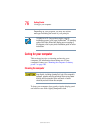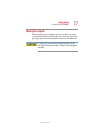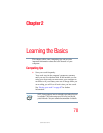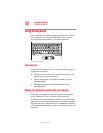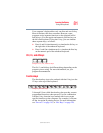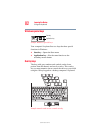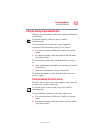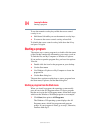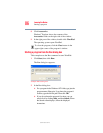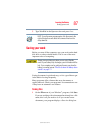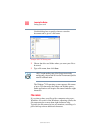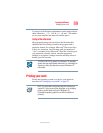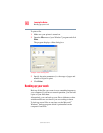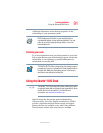84
Learning the Basics
Starting a program
5.375 x 8.375 ver 2.3
To use the numeric overlay keys while the cursor control
overlay is on:
❖ Hold down Shift while you use the numeric overlay keys.
❖ To return to the cursor control overlay, release Shift.
To disable the cursor control overlay, hold down the Fn key
and press
F10 again.
Starting a program
The easiest way to start a program is to double-click the name
of the file that contains the information you want to work on.
To find the file, use My Computer or Windows
®
Explorer.
If you prefer to open the program first, you have four options.
You can:
❖ Double-click the icon for the program on your desktop
❖ Use the Start menu
❖ Use Windows
®
Explorer or My Computer to locate the
program file
❖ Use the Run dialog box
The next three sections explain how to start a program from
the Start menu, Explorer, and the Run dialog box.
Starting a program from the Start menu
When you install a program, the operating system usually
puts an icon in the All Programs menu. To start a program
that has an icon in the All Programs menu, follow these steps
which use the Windows
®
WordPad program as an example:
1 Click Start, then point to All Programs.
The Windows
®
XP operating system displays the All
Programs menu, which lists programs and program
groups. If your program is listed, go to step 3, otherwise,
continue with step 2.