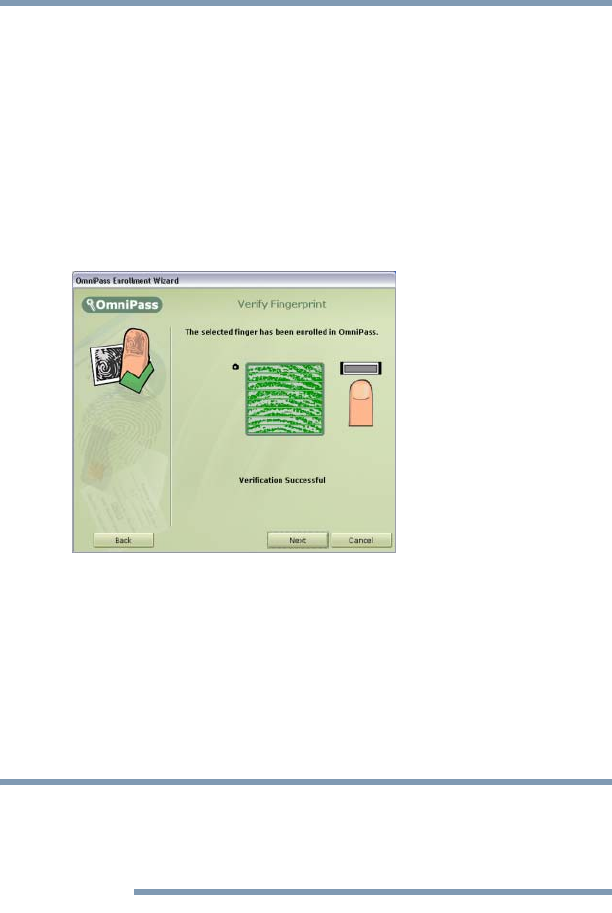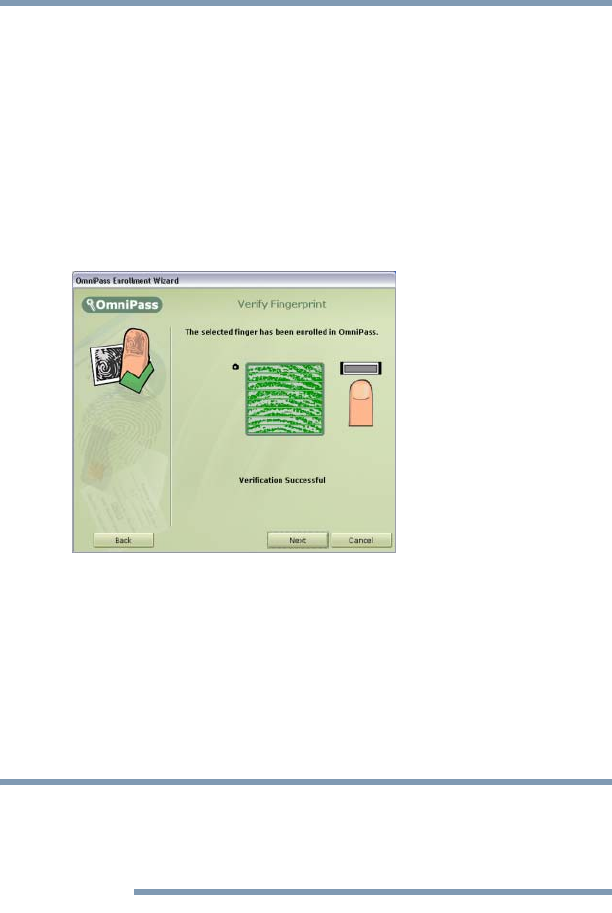
170
Toshiba Utilities
Fingerprint recognition utility
5.375 x 8.375 ver 2.3
The Capture Fingerprint screen lets you try up to three
times to capture your fingerprint. If you fail to capture your
fingerprint after three tries, click Back to return to the Choose
Finger screen, then click Next and restart the capture process.
7 The Verify Fingerprint screen appears. To verify your
fingerprint, swipe your finger on the sensor. Verification
is successful if the message Verification Successful
appears and the fingerprint turns green. Click Next to
continue.
Sample Verify Fingerprint screen
8 OmniPass asks if you wish to enroll another fingerprint.
Click Yes. When you are finished enrolling the second
fingerprint, click Next in the Verify Fingerprint screen.
9 The Audio and Taskbar Settings screen appears. Select
the type of audio prompts and taskbar tips that you want
OmniPass to use, and click Next.
Until you are familiar with OmniPass, it is recommended to
accept the default settings shown in the sample Audio and
Taskbar Settings screen.
NOTE