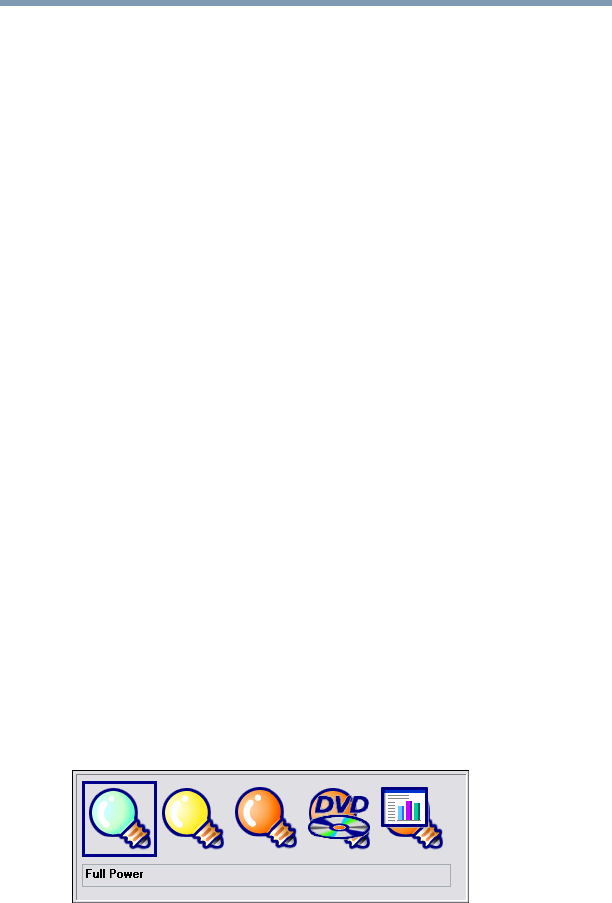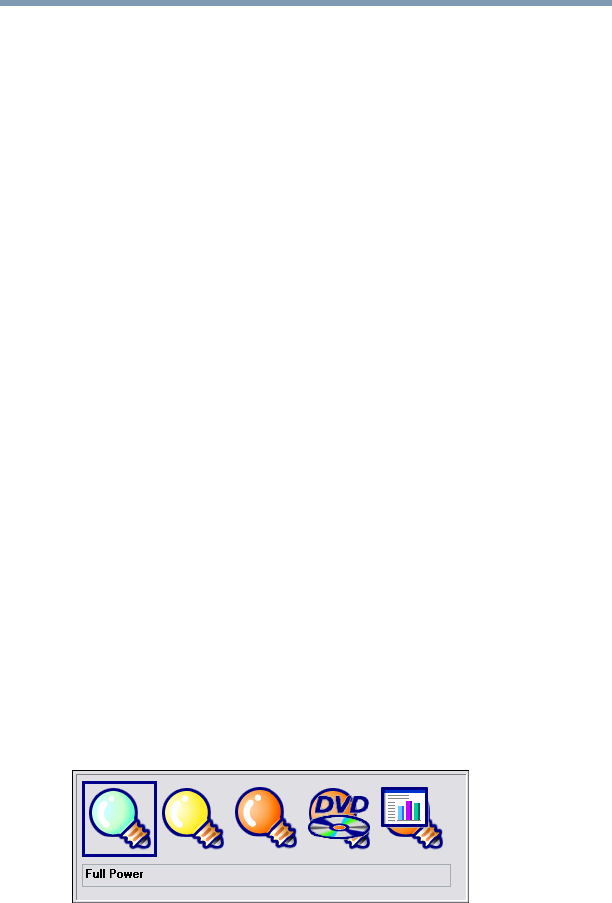
118
Mobile Computing
Conserving power
5.375 x 8.375 ver 2.3
increase the length of time you can use the computer before
you need to recharge the battery.
Toshiba has combined these options into preset power
profiles. Using one of these profiles lets you choose between
maximum power savings and peak system performance. You
may also set individual power-saving options to suit your own
needs.
The following sections describe how to choose a power
profile and discuss each power-saving option.
Power profiles
You can choose from predefined power profiles or select your
own combination of power management options. To do this:
1 Click Start, Control Panel, Performance and
Maintenance, and then Toshiba Power Saver.
2 Select an appropriate profile for your work environment,
or create your own custom profile.
3 For more information see “Power Management” on
page 150.
Using a hot key to set the power profile
You may use a hot key to set the power profile.
To set the power profile:
1 Press
Fn and F2 simultaneously to display the power profile
pop-up window.
Sample Power Profile mode pop-up window