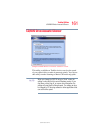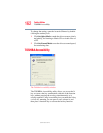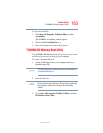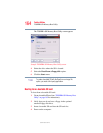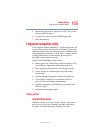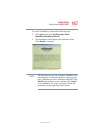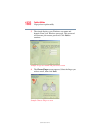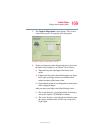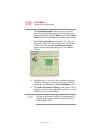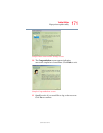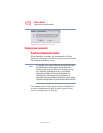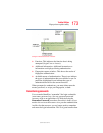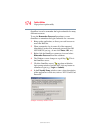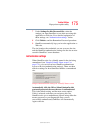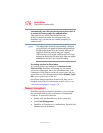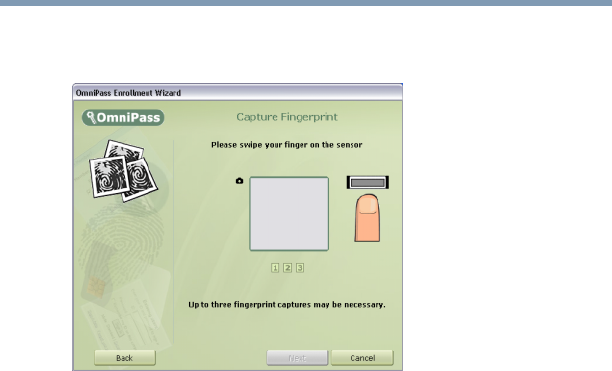
169
Toshiba Utilities
Fingerprint recognition utility
5.375 x 8.375 ver 2.3
5 The Capture Fingerprint screen appears. This screen
controls the process of capturing your fingerprint.
Sample Capture Fingerprint screen
6 Swipe your fingertip on the fingerprint sensor (located to
the right of the computer’s Accupoint
®
II) as follows:
❖ Align the first joint of the finger to the center of the
sensor.
❖ Lightly touch the sensor, then while keeping your finger
level, swipe your finger towards you until the sensor
surface becomes visible on the screen.
❖ Ensure that the center of your fingerprint is on the sensor
while swiping the finger.
After you swipe your finger, one of the following occurs:
❖ The screen displays a green fingerprint, indicating a
successful capture. Click Next to continue.
❖ The screen displays a red fingerprint, indicating that
the capture attempt failed. In this case, swipe your
finger again.