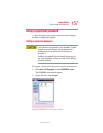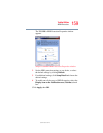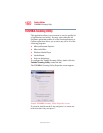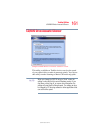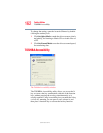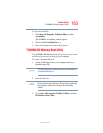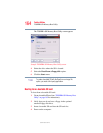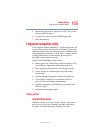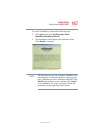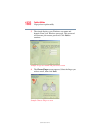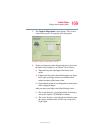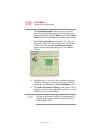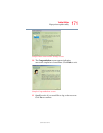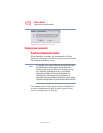165
Toshiba Utilities
Fingerprint recognition utility
5.375 x 8.375 ver 2.3
5 During the boot process, press the F12 key. The system
displays the Boot menu.
6 Use the arrow keys to select the SD/Floppy icon.
7 Press the
Enter key.
Fingerprint recognition utility
Your computer features OmniPass™, a utility that allows you
to use a single master password for all Windows
®
passwords,
application passwords, and online passwords. OmniPass also
uses fingerprint recognition to verify a user’s identity before
granting permission to use the master password, thus
providing a high degree of security.
Features of the OmniPass utility include:
❖ Master password—One master password replaces all of
your Windows, application, and online passwords.
❖ Easy importing and exporting of existing passwords.
❖ Secure storage of unlimited passwords and related
information.
❖ Security through fingerprint recognition technology.
❖ User-friendly Graphical User Interface (GUI) for
password, user and identity management.
❖ Seamless integration with Windows, providing secure
Windows logon.
❖ International language support.
Getting started
How OmniPass works
OmniPass allows you to use a single “master” password to
gain access to all of your Windows accounts, application
accounts, and online accounts. OmniPass also uses