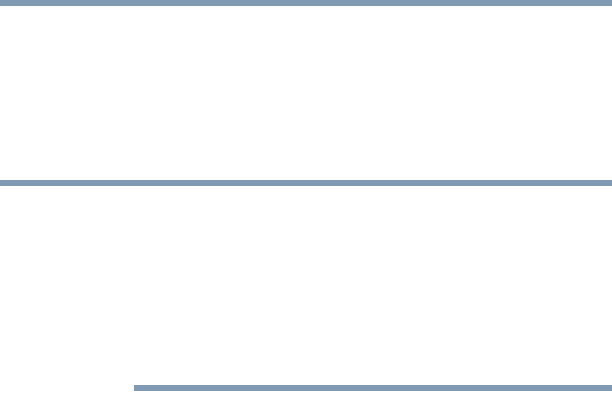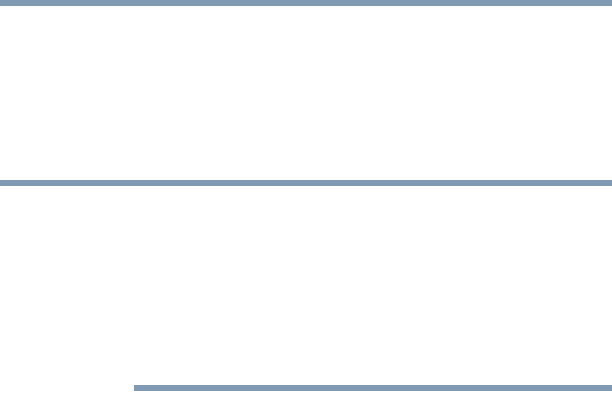
176
Toshiba Utilities
Fingerprint recognition utility
5.375 x 8.375 ver 2.3
Automatically enter this password protected site when it
is activated. Do not prompt for authentication.
This option is less secure than the previous one.
If this is selected, each time you navigate to this site,
OmniPass logs you into the site without prompting for
authentication.
This setting makes accessing a site convenient—whenever
you go to the site, you bypass all authentication procedures
and gain instant access to the site. However, while you are
logged into OmniPass, anyone using your computer
(authorized use or not) can gain instant access to all of your
password-protected sites. Be careful not to leave your system
unattended or unlocked if you choose this setting.
No settings checked in this window.
If you leave both boxes unchecked in Settings for this
Password Site, OmniPass will prompt for your master
password or fingerprint. Once you are authenticated, your
credentials will be filled in on the site login screen, but you
will still have to click the appropriate button (Submit, Login,
OK, etc.) to gain access to the site.
Once these settings have been set and saved, they can be
changed at any time. For information on how to do so, see
“Password management” on page 176.
Password management
OmniPass provides an interface that allows you to manage
the passwords (and all other credentials) of remembered
resources. To access this interface:
❖ Double-click the OmniPass key in the system tray.
❖ Click Vault Management.
❖ OmniPass will prompt you to authenticate. Proceed with
authentication as instructed.
NOTE