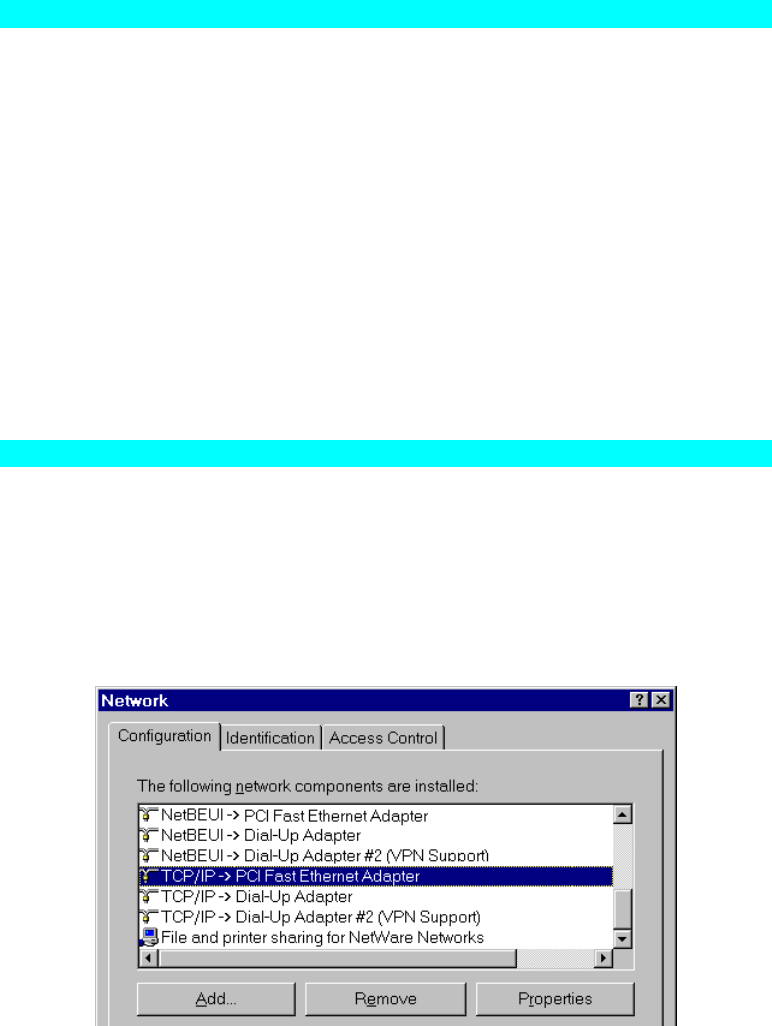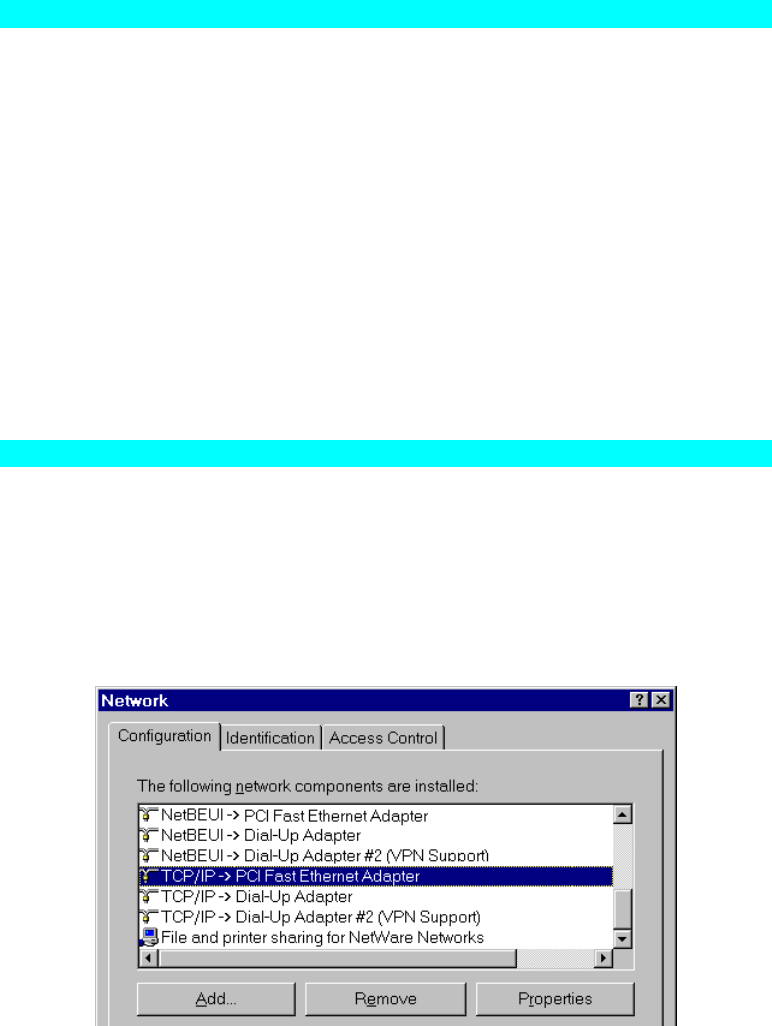
• Windows SMB printing is a Microsoft standard for using a "Network Printer". No
additional software needs to be installed on your Windows PC, and printing from MS-
DOS programs is supported. However, because the Wireless Print Server can not store
files, large print jobs may cause problems.
• AppleTalk is also supported, and normally no configuration of the Wireless Print Server is
required. See the Macintosh section of this chapter for details of client configuration.
Which printing method should I use?
• If using Windows 95, 98, NT, Me, 2000, or XP, the easiest method to use is Peer-to-peer
Printing.
• If using Windows, and you need to print from MS-DOS programs, or you don't wish to
install additional software, use SMB.
However, SMB is not suitable for large, complex documents, so if you need this as well as
MS-DOS printing, you should install BOTH Peer-to-peer Printing and SMB printing. MS-
DOS programs can use the SMB printer, Windows programs should use Peer-to-peer
Printing.
• If your LAN has Network Servers (e.g. Windows NT, Windows 2000 Server) use the
method advised by your Network Administrator. The Wireless Print Server can print via a
queue located on a Network server, if desired.
See Appendix B for details of configuring your Network Server to work with the Print
Server.
• Unix users - refer to Appendix B.
• Macintosh users - refer to the Macintosh section of this chapter.
Checking your Network Protocols (Windows 9x)
Your PC must have EITHER the TCP/IP or NetBEUI protocols installed. (All versions of
Windows after Windows 95 have TCP/IP installed by default.)
• If using the Peer-to-peer Printing, the installation program will check this for you.
• If using other methods, you must check manually, as follows:
1. Select the Settings - Control Panel - Network option on the Start Menu. You should see a
screen like the one following:
Figure 5: Network Configuration
• The top line in the list (NetBEUI -> PCI Fast Ethernet Adapter) indicates that the
NetBEUI protocol is installed on this PC. Your PC will show the name of the your
Network card rather than "PCI Fast Ethernet Adapter".
Page 10