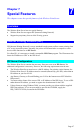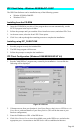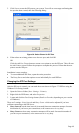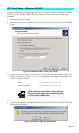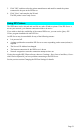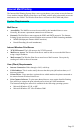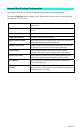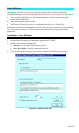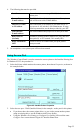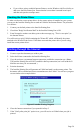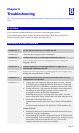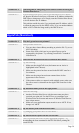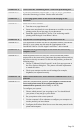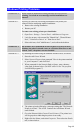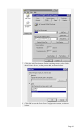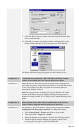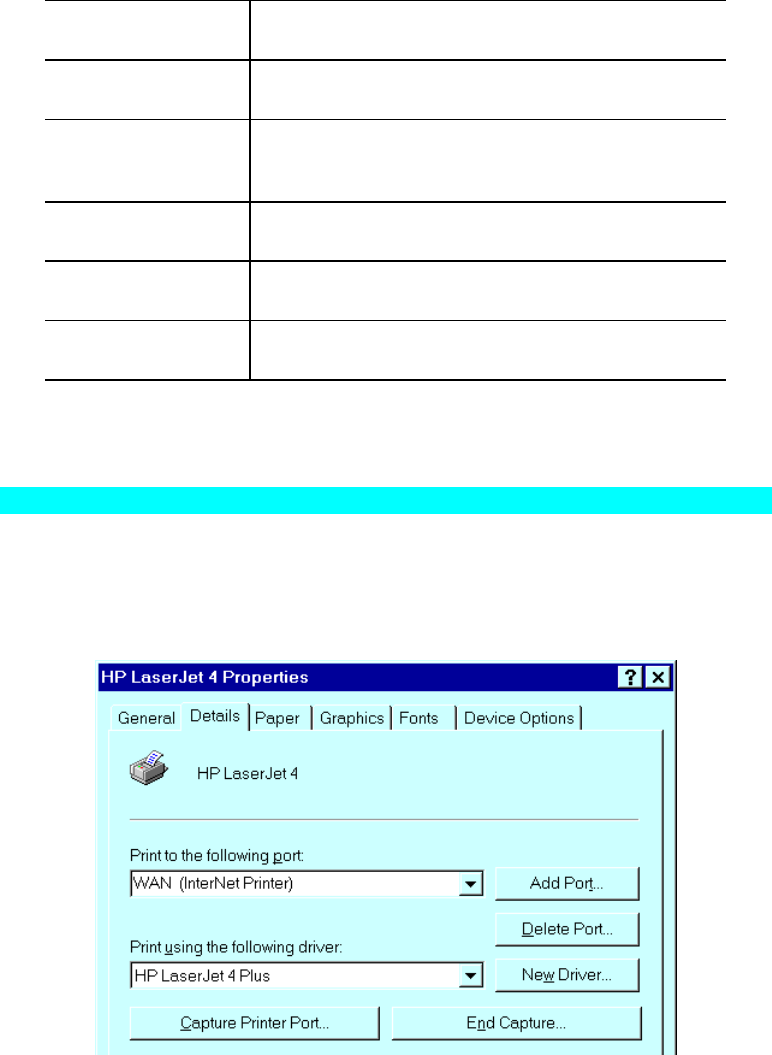
4. The following data must be provided.
Port Name
Enter a descriptive name (e.g. "WAN") for the new
printer port.
Remote Printer
E-mail Address
The E-Mail address for the Internet printer. Your print
jobs will be sent to this E-Mail address.
Mail Server Name
or IP Address
This is the name or IP Address of your Mail Server. If
you are on a LAN, ask the LAN Administrator. If using
a dial-up connection, use the data provided by your ISP.
Your Internet
E-mail Address
The normal address that people use to send you E-mail.
Retry Interval
(Seconds)
If unable to connect to the E-Mail server, retry after this
time period (1 to 255 seconds, 30 is usually OK).
Reply Notification
Mail
Check to receive an E-Mail when your print job has
been processed.
5. On completion, a new printer port will have been created.
Using the new Port
The Windows Control Panel is used to connect the correct printer to the InterNet Printing Port.
In Windows 95/NT, the procedure is:
1. Select the Printer which matches the remote printer, then choose Properties, as shown in
the example below.
Figure 42: InterNet Printer Properties
2. Select the new port - WAN (InterNet Printer) in the example - as the port for this printer.
• If you do not have the correct printer driver, or you wish to create another printer
using an existing driver, use the Windows Add Printer facility.
• Using the Windows Port Settings or Configure Port facility will reveal the same
Configure Port screen shown in Figure 41: InterNet Printer Port.
Page 55