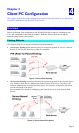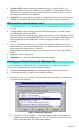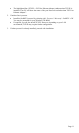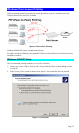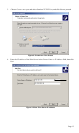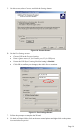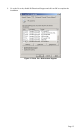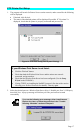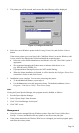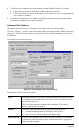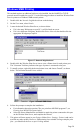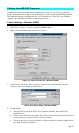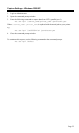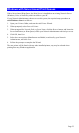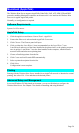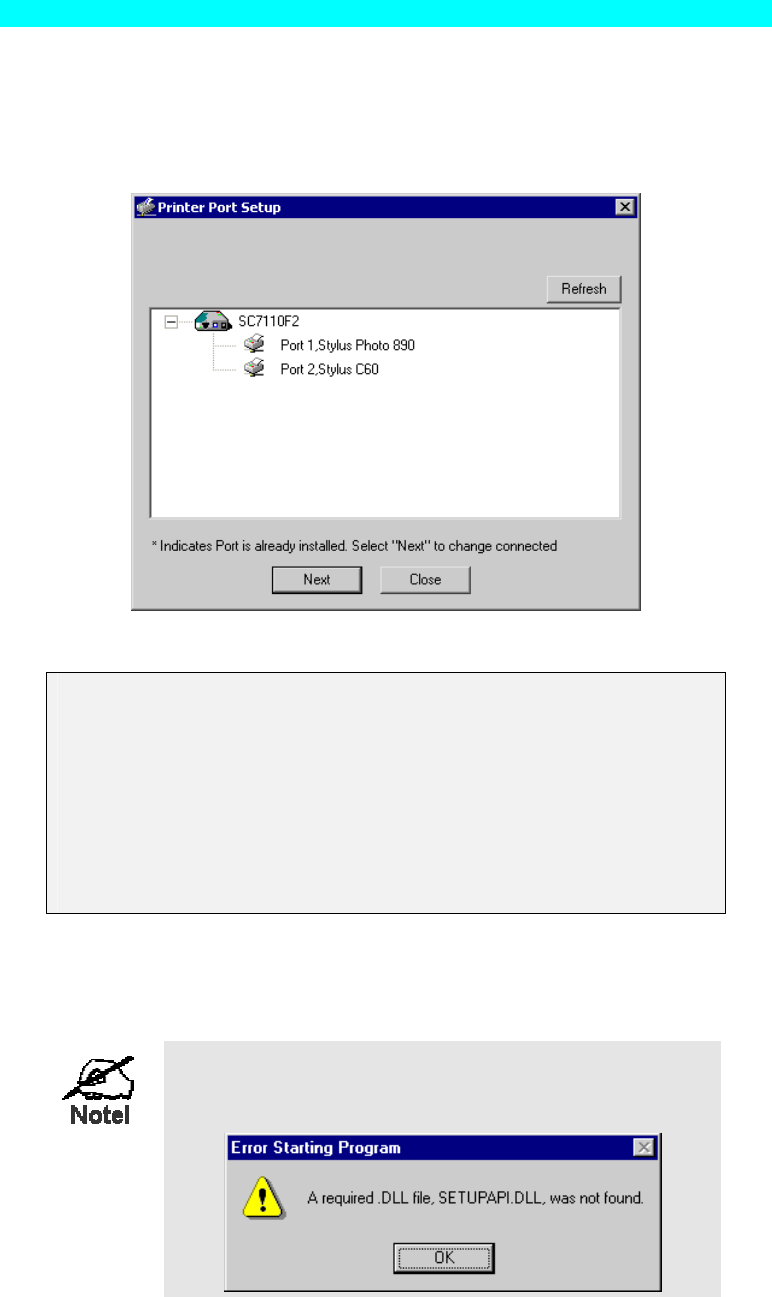
PTP Printer Port Setup
1. The program will search for Printer Servers on the network, and a screen like the following
will be displayed.
• If desired, click Refresh.
• The name of the attached printer will be displayed if possible. If "No printer" is
displayed, check that the printer is properly connected and powered on.
Figure 14: Print Port Setup (Peer-to-peer Printing)
If your Wireless Print Server is not listed:
• Click the "Refresh" button.
• Check that both the Wireless Print Server and the printer are properly
connected, and powered on.
• Check that the Wireless Print Server has been configured. (Use the Setup
Wizard on the CD-ROM.)
• If using TCP/IP, try installing the NetBEUI protocol. (See the earlier section
Checking your Network Protocols for details.). Then try again.
2. Select the desired port on a Wireless Print Server (Port 1: Parallel port, Port 2: USB port),
then click Next. A pop-up message will inform you if the port has been created
successfully.
If you see the following error message, either install Internet
Explorer 4 or later, or follow the procedure in the "Trouble
Shooting - Windows" section of Chapter 8.
Page 17