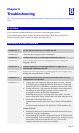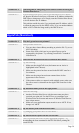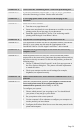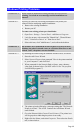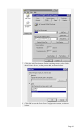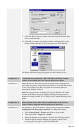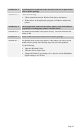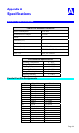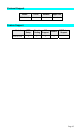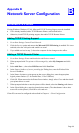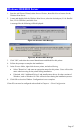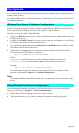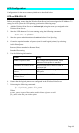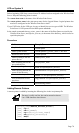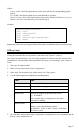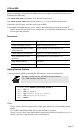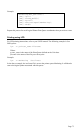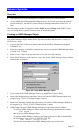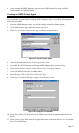Page 66
B
Appendix B
Network Server Configuration
Windows NT4.0 Server
If using Windows Windows NT 4.0, Microsoft TCP/IP Printing Support must be installed.
• If it is already installed, add a TCP/IP Remote Printer, as described below.
• Otherwise, install TCP/IP printing support, then add a TCP/IP Remote Printer.
Adding TCP/IP Printing Support
1. Go to Start-Settings-Control Panel-Network.
2. Click the Service option and ensure that Microsoft TCP/IP Printing is enabled. If it is not
enabled, select the Add option and enable it as usual.
3. If you added services in step 2, reboot the computer for the changes to take affect.
Adding a TCP/IP Remote Printer
1. Go to Start-Settings-Printer and invoke the Add Printer wizard.
2. When prompted with This printer will be managed by, select My Computer and click
Next.
3. Select Add Port…, then select LPR Port and click New Port.
4. In the Name of Address of server providing lpd: Dialog box, enter the Wireless Print
Server's IP address.
5. In the Name of printer or print queue on that server dialog box, enter the appropriate
logical printer number. (L1 for Parallel Port, L2 for USB Port).
6. Click OK. When returned to the Printer Ports window, simply select Close and then install
your printer driver as usual.
7. When prompted whether or not the printer will be shared, select the Sharing radio button.
8. In the Shared dialog box, enter the shared printer name. (The shared name is how other
users will see this printer.) Click OK to save and exit.
Client PCs can now be configured as described in Chapter 4 - Client Configuration.