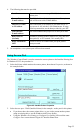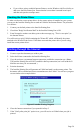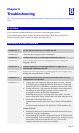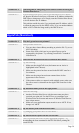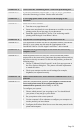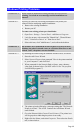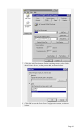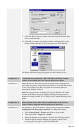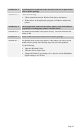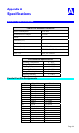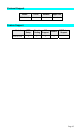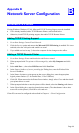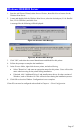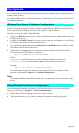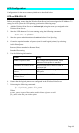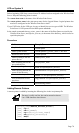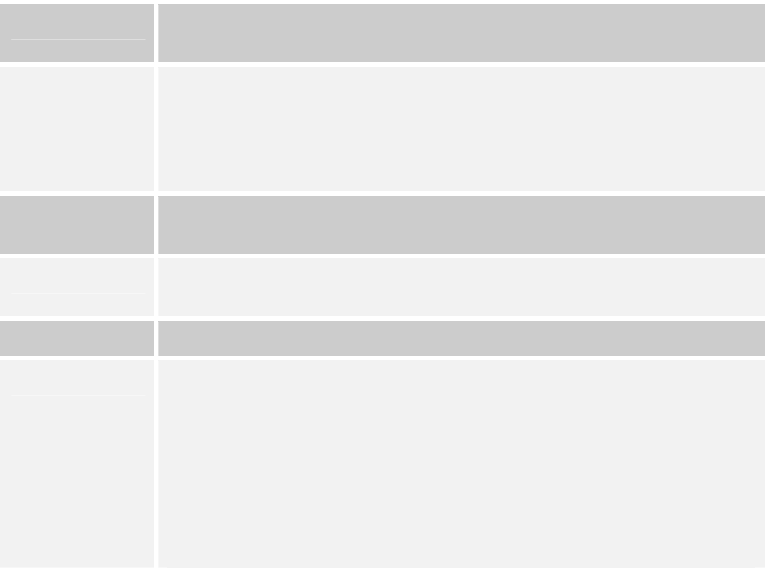
Problem No. 5 A printing device connected to the Wireless Print Server port cannot
print or prints garbage.
Solution No. 5 Check the following:
• Cable connection between Wireless Print Server and printer.
• Printer driver in the application program or Windows matches the
printer.
Problem No. 6 The Configuration button on the Printer Status screen in BiAdmin is
grayed out, even though my printer is bi-directional.
Solution No. 6 The button is unavailable if the printer is busy. You must wait until the
printer is idle.
Problem No. 7 When I send a print job, cannot print or prints garbage.
Solution No. 7 The problem may be due to the printer, if the printer you used is an old
model with low speed, the following steps may solve this problem:
Try the following:
• Open the BiAdmin Utility.
• Click the Printer Status icon.
• Change the Printer Type setting to Low Speed or set the Handshake
Signal setting to Ack & Busy.
Page 63