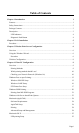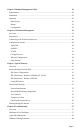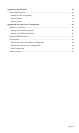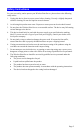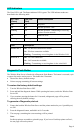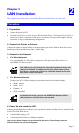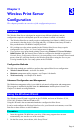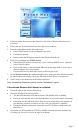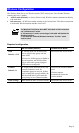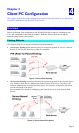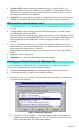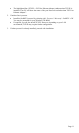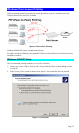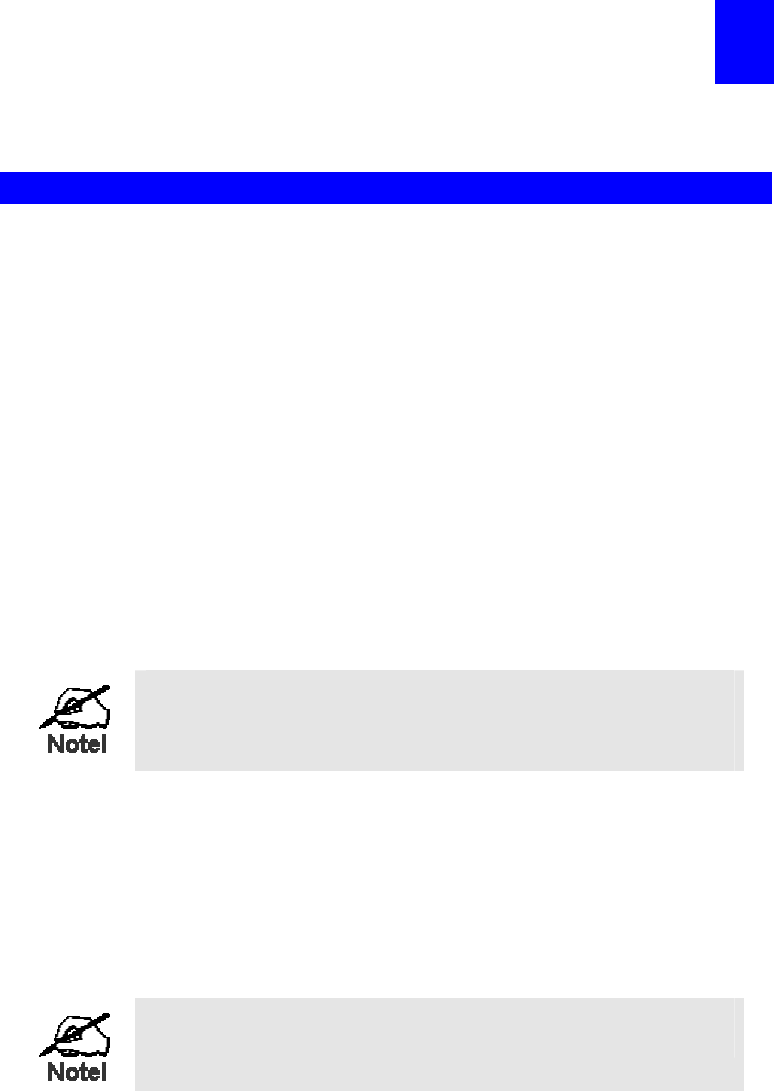
Page 5
2
Chapter 2
LAN Installation
This chapter describes how to install the Wireless Print Server in your LAN.
Procedure
1. Preparation
• Ensure the power is OFF.
• Find the Default Server Name for your Wireless Print Server. The Default Server Name is
shown on a sticker on the base of the device. It consists of 8 letters and/or digits. Record
this name; it may be needed during configuration.
2. Connect the Printer or Printers
Connect the printer or plotter cables to the appropriate port on the Wireless Print Server unit.
Parallel port cables should be less than 3 meters long.
3. Connect to the Network
• For Wired Networks
Use a standard RJ-45 LAN cable to connect the LAN port on the Print Server to a
10/100Base-TX hub or switch.
If the LAN port is not connected to a functioning network device, the
LAN port is disabled. To enable the LAN port, please power off the
Print Server, connect the LAN port to a working network device and
then power on the Print Server.
• For Wireless Networks
Change your PC's Wireless settings to match the Print Server's default settings:
• Mode: Ad-hoc
• SSID: ANY
• Channel: 11
• WEP: Disabled
In Infrastructure mode, you can use EITHER the Wireless OR the
LAN interface on the Print Server, but not both
4. Power Up and check the LED
Connect the supplied Power Adapter, power up both the Printer and Print Server, and check the
Error LED on the Print Server.
• It should flash, then go off.
• It will remain On if there is a hardware problem.
Use only the Power Supply unit provided with the device. Power Supply units for
different models are not interchangeable.