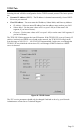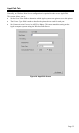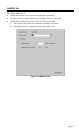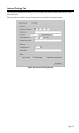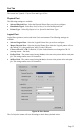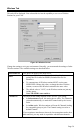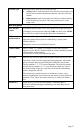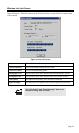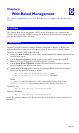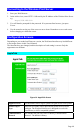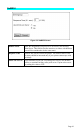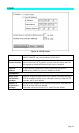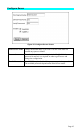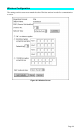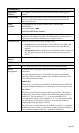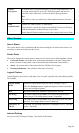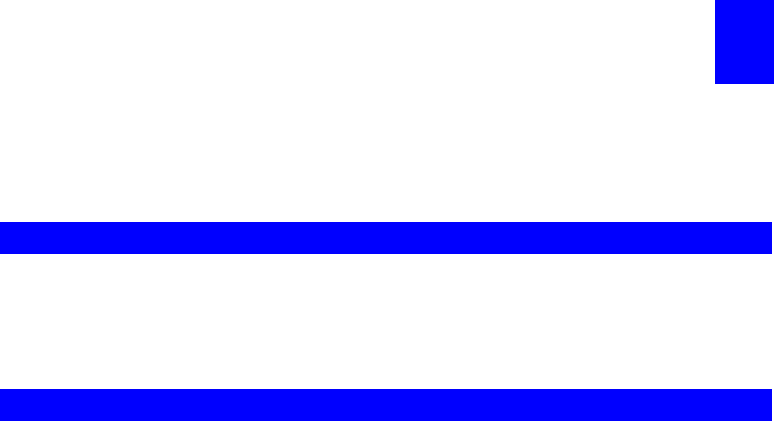
Page 39
Chapter 6
Web-Based Management
This chapter explains how to use your Web Browser to configure the Wireless Print
Server.
6
Overview
The Wireless Print Server incorporates a HTTP server. This allows you to connect to the
Wireless Print Server and configure it using your Web Browser. Most browsers should work,
provided they support tables and forms.
Preparation
Because it supports dynamic IP Address allocation using DHCP, BOOTP, or RARP, the
Wireless Print Server ships with an IP Address of 0.0.0.0. This is NOT a valid IP Address.
Therefore, you must do ONE of the following:
• Check your DHCP server (if you have one), and determine the IP Address allocated to the
Wireless Print Server.
• Use the Diagnostic Button (if fitted) to print a report which includes the current IP
address. (Press the Diagnostic Button, and hold it for 2 seconds.)
• Use the Setup Wizard, BiAdmin or another Wireless Print Server utility to allocate a
valid IP Address to the Wireless Print Server.
• Add an entry to the arp table to associate the hardware address of the Wireless Print
Server with the desired IP address, as follows:
arp -s IP_Address 00:c0:02:xx:xx:xx (Unix)
arp -s IP_Address 00-c0-02-xx-xx-xx (Windows)
Where:
IP_Address is the IP Address you wish to assign to the Wireless Print Server.
00:c0:02:xx:xx:xx is the hardware address of the Wireless Print Server.
Example (Unix):
arp -s 192.168.0.21 00:c0:02:12:34:56
Example (Windows):
arp -s 192.168.0.21 00−c0−02−12−34−56
Note: The hardware address of the Wireless Print Server is shown on a sticker on the base of
the device.