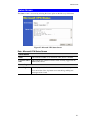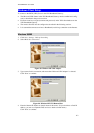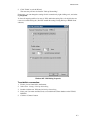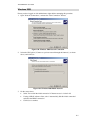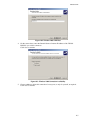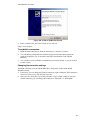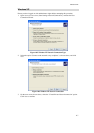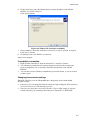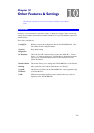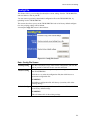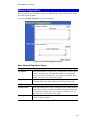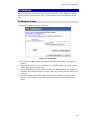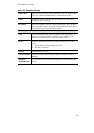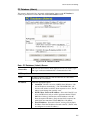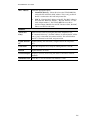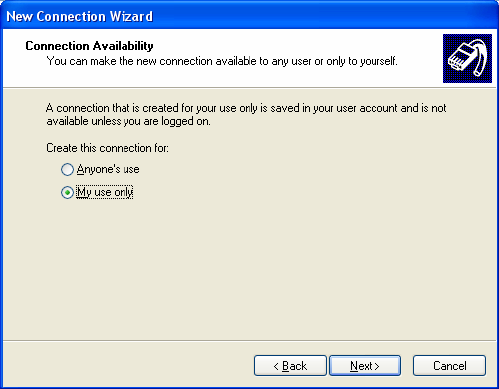
Microsoft VPN
119
6. On the screen above, enter the Domain Name or Internet IP address of the TW100-
BRV204 you wish to connect to.
Click Next to continue.
Figure 110: Windows XP Connection Availability
7. Choose whether to allow this connection for everyone, or only for yourself, as required.
Click Next to continue.
8. On the final screen, click Finish to save and exit.
Setup is now complete.
To establish a connection:
1. Right-click the connection in "Network Connections", and select "Connect".
2. You will then be prompted for the username and password. Enter the username and
password assigned to you, as recorded in the VPN client database on the TW100-
BRV204 .
3. You can choose to have Windows remember the password if desired, so you do not have
to enter it again.
Changing the connection settings
The PPTP (VPN) Server in the TW100-BRV204 is designed to work with the default
Windows settings.
• If necessary, you can change the Windows settings by right-clicking the VPN connection
in Network Connections, and selecting Properties.
• The Properties dialog has a Networking tab with a "Type of VPN" setting. If you have
trouble connecting, you can change this setting from "Automatic" to "PPTP VPN".