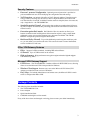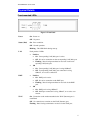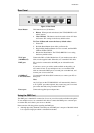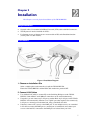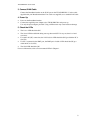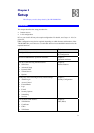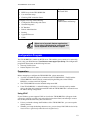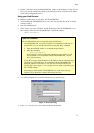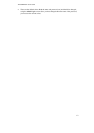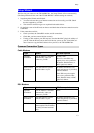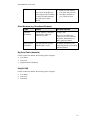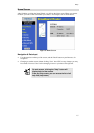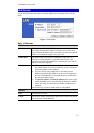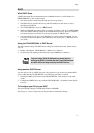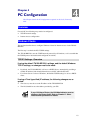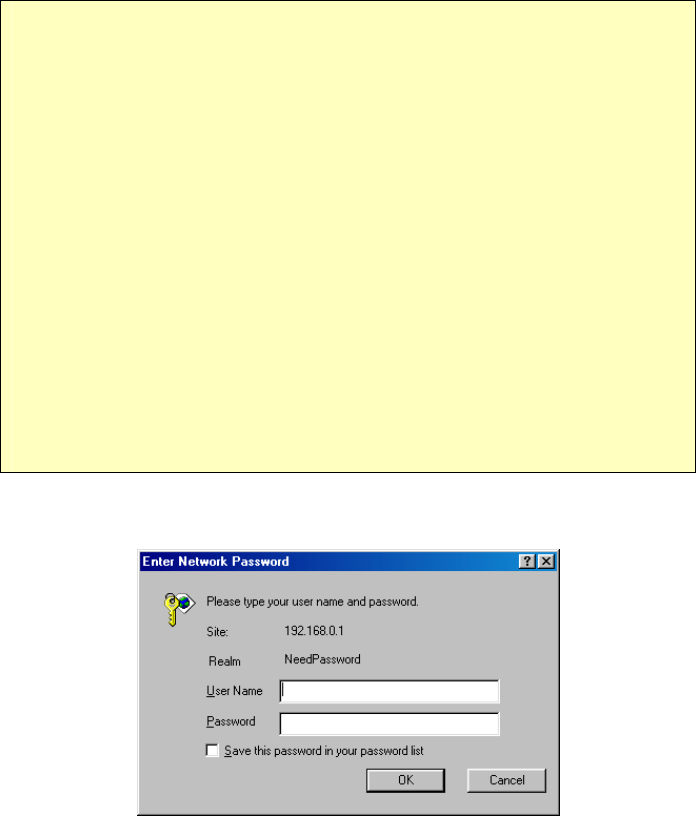
Setup
11
• Double - click the icon for the TW100-BRV204 (either on the Desktop, or in My Network
Places) to start the configuration. Refer to the following section Setup Wizard for details
of the initial configuration process.
Using your Web Browser
To establish a connection from your PC to the TW100-BRV204 :
1. After installing the TW100-BRV204 in your LAN, start your PC. If your PC is already
running, restart it.
2. Start your WEB browser.
3. In the Address box, enter "HTTP://" and the IP Address of the TW100-BRV204 , as in
this example, which uses the TW100-BRV204 's default IP Address:
HTTP://192.168.0.1
If you can't connect
If the TW100-BRV204 does not respond, check the following:
• The TW100-BRV204 is properly installed, LAN connection is OK, and it is
powered ON. You can test the connection by using the "Ping" command:
• Open the MS-DOS window or command prompt window.
• Enter the command:
ping 192.168.0.1
If no response is received, either the connection is not working, or your
PC's IP address is not compatible with the TW100-BRV204 's IP Ad-
dress. (See next item.)
• If your PC is using a fixed IP Address, its IP Address must be within the range
192.168.0.2 to 192.168.0.254 to be compatible with the TW100-BRV204 's
default IP Address of 192.168.0.1. Also, the Network Mask must be set to
255.255.255.0. See Chapter 4 - PC Configuration for details on checking your
PC's TCP/IP settings.
• Ensure that your PC and the TW100-BRV204 are on the same network
segment. (If you don't have a router, this must be the case.)
4. You will be prompted for a username and password, as shown below.
Figure 5: Password Dialog
• Enter admin for the User Name, and leave the Password blank.