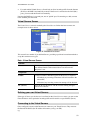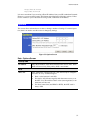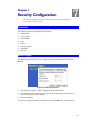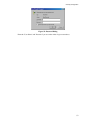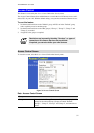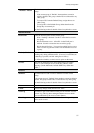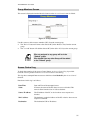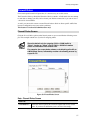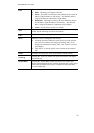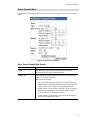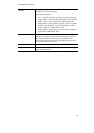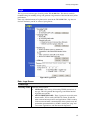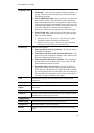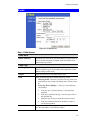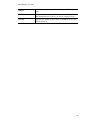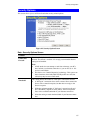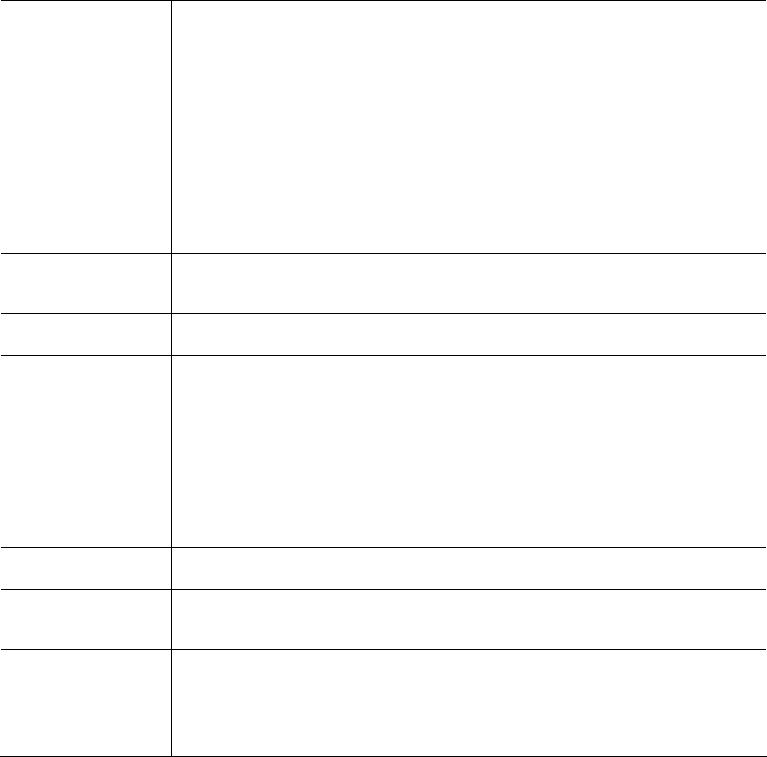
TW100-BRV204 User Guide
58
Data
For each rule, the following data is shown:
• Name - The name you assigned to the rule.
• Source - The traffic covered by this rule, defined by the source IP
address. If the IP address is followed by ... this indicates there is
range of IP addresses, rather than a single address.
• Destination - The traffic covered by this rule, defined by destina-
tion IP address. If the IP address is followed by ... this indicates
there is range of IP addresses, rather than a single address.
• Action - Action will be "Forward" or "Block"
Add
To add a new rule, click the "Add" button, and complete the resulting
screen. See the following section for more details.
Edit
To Edit or modify an existing rule, select it and click the "Edit" button.
Move
There are 2 ways to change the order of rules
• Use the up and down indicators on the right to move the selected
rule. You must confirm your changes by clicking "OK". If you
change your mind before clicking "OK", click "Cancel" to reverse
your changes.
• Click "Move" to directly specify a new location for the selected
rule.
Delete
To delete an existing rule, select it and click the "Delete" button.
View Log
Clicking the "View Log" button will open a new window and display
the Firewall log.
System Rules
Clicking the "System Rules" button will open a new window and
display the default firewall rules currently applied by the system. These
rules cannot be edited, but any rules you create will take precedence
over the default rules.