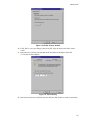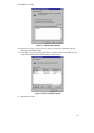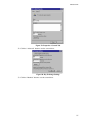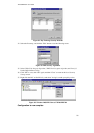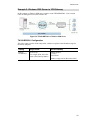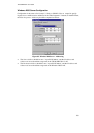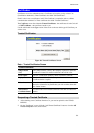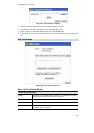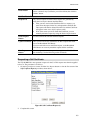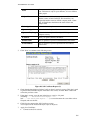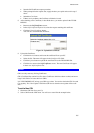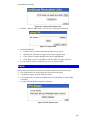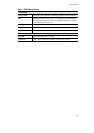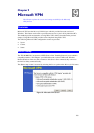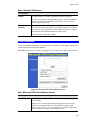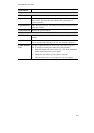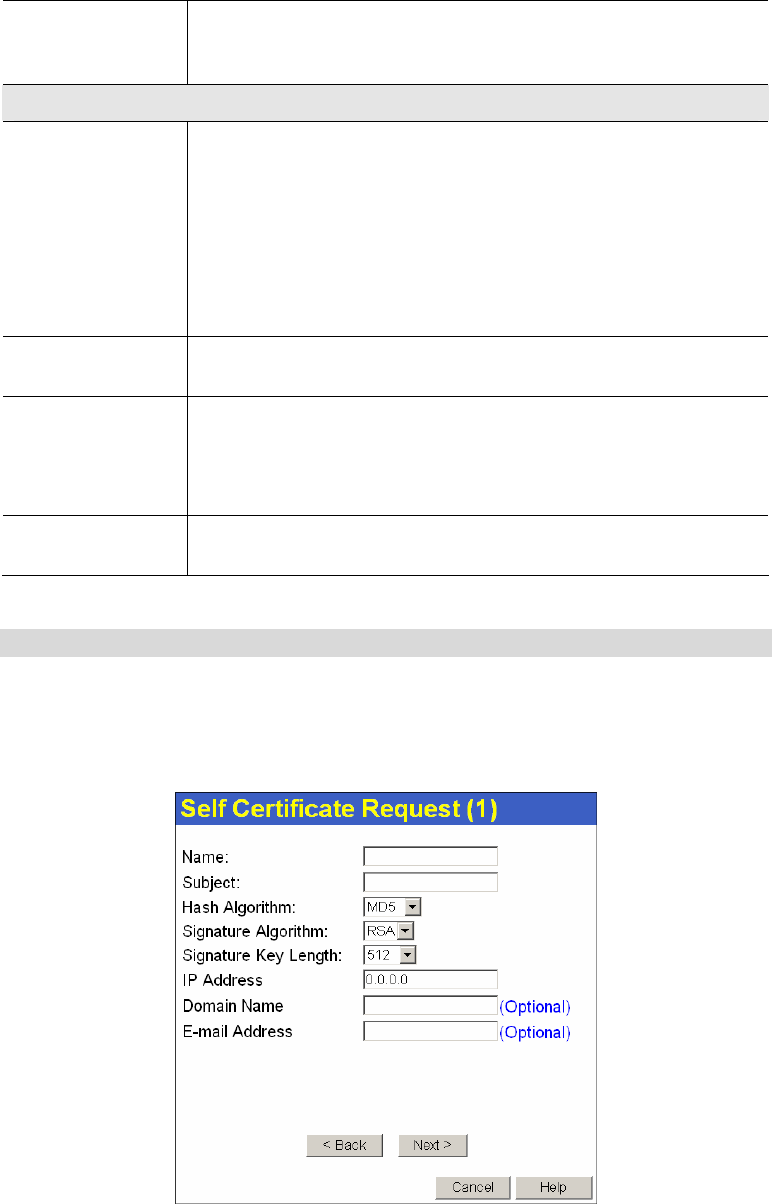
Microsoft VPN
103
Delete button
Use this button to delete a Self Certificate. Select the checkbox in the
Delete column for any Certificates you wish to delete, then click the
"Delete" button.
Self Certificate Requests
Request List
Any current requests are listed. These requests are generated by
using the New Request button described below.
• After you have received the Certificate file for a request, you
must select the request in the list, and upload the certificate file.
The request will then be deleted from this list, and the Certificate
will appear in the Active Self Certificates table.
• If for some reason you never obtain the Certificate, you can
manually delete the request by using the Delete Request button.
Delete Request
Button
Use this to delete the selected certificate request.
Upload Certificate
After you have received a Certificate, use this to upload the certifi-
cate to the Broadband VPN Router.
You must select the correct certificate request, so the Broadband
VPN Router can correctly match the request and the certificate.
New Request
Button
Use this to generate a new request to be supplied to a CA (Certifica-
tion Authority). See the following section for details.
Requesting a Self Certificate
The TW100-BRV204 must generate a request for the CA. This request must then be supplied
to the CA. The procedure is as follows:
1. On the Self Certificates screen, click the New Request button to view the first screen of the
Self Certificate Request procedure, shown below.
Figure 89: Self Certificate Request (1)
2. Complete this screen.