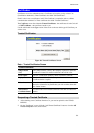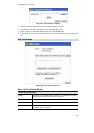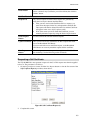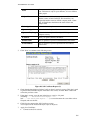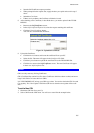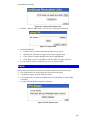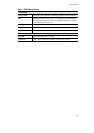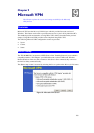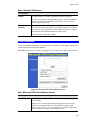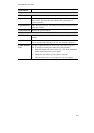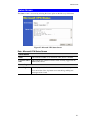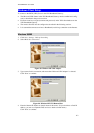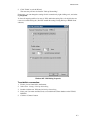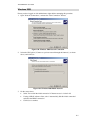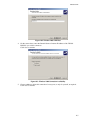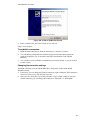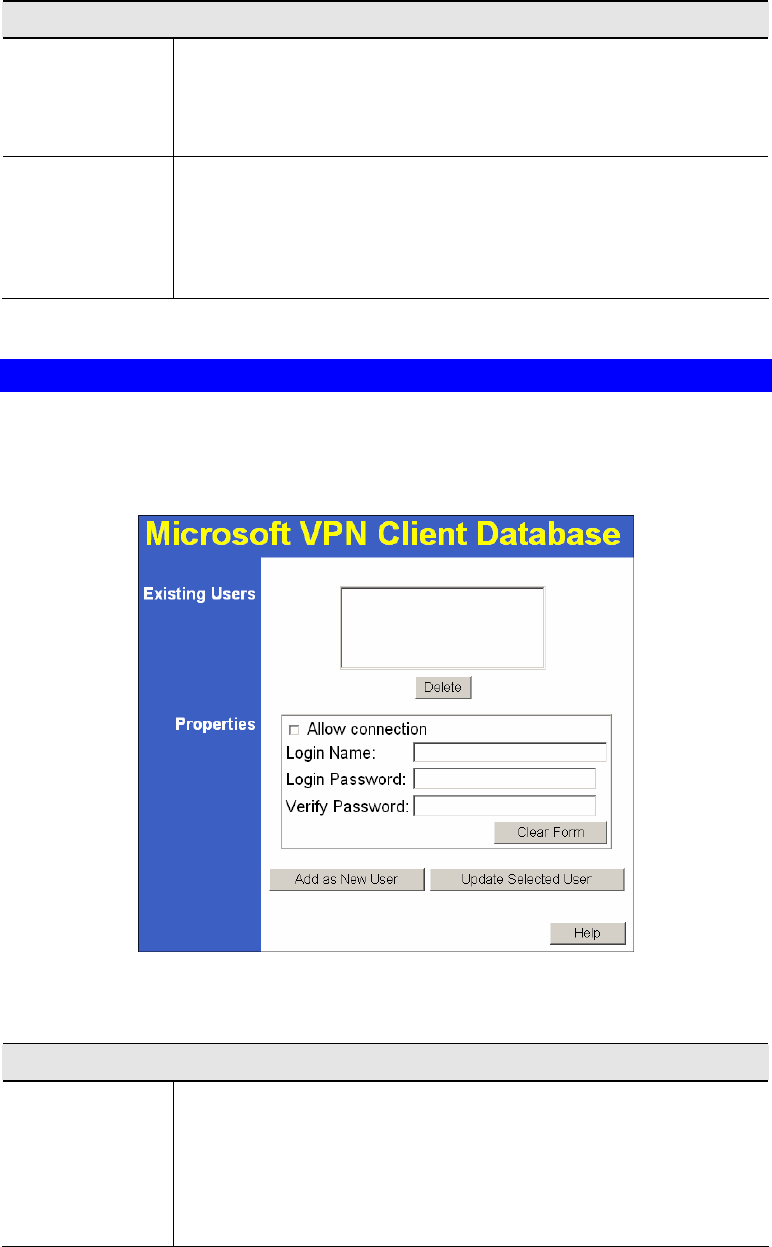
Microsoft VPN
109
Data – Microsoft VPN Screen
PPTP Server
Enable
Use this checkbox to enable or disable this feature as required.
To allow connection by remote Windows clients, you must enable this
feature, and enter the client details (on the Clients screen) to allow
them to login to this Server.
Authentication
Methods
Enable the desired authentication methods. The methods are listed with
the most secure first, least secure last. If multiple methods are checked,
the most secure will be tried first. If the remote client does not support
this, then the other checked methods are tried in order.
You must enable at least one method.
Client Database
To login to the PPTP Server (above) using the Microsoft Windows VPN Adapter, remote users
must be entered in the VPN client database.
The Client setup screen is accessed by selecting the Client option on the Microsoft VPN menu.
Figure 96: Microsoft VPN Client Database Screen
Data - Microsoft VPN Client Database Screen
Existing Users
User List
All existing users are listed. If you have not added any users, this list
will be empty.
When a user is selected, their details are displayed in the Properties
panel. You can then edit the user's information as required; click
Update Selected User to save your changes. (If you select another user
before saving your changes, your changes are lost.)