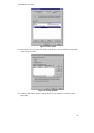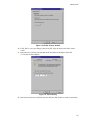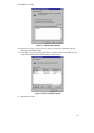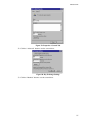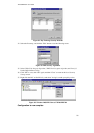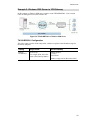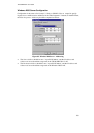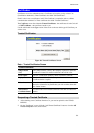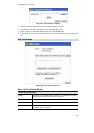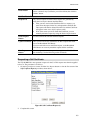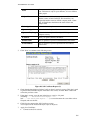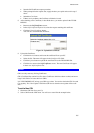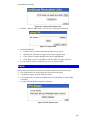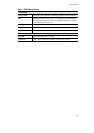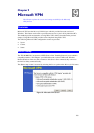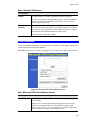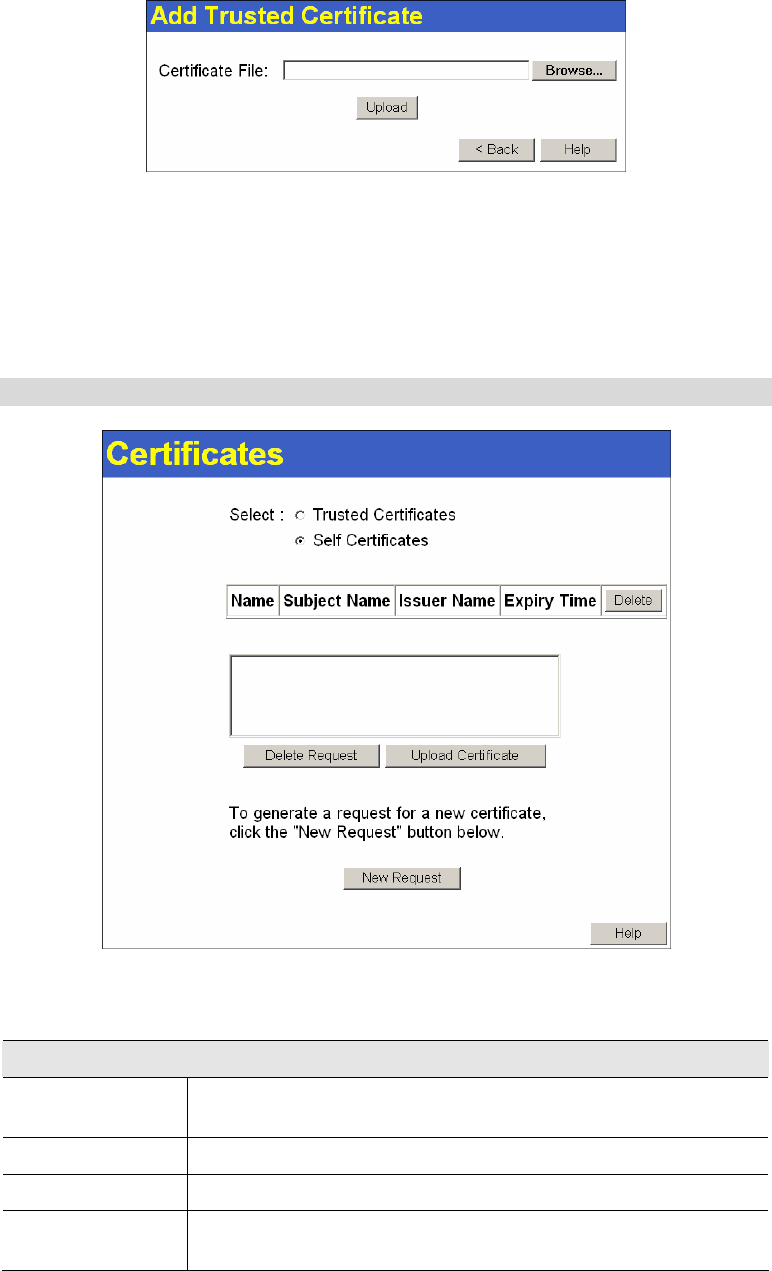
TW100-BRV204 User Guide
102
Figure 87: Add Trusted Certificate
3. Click the "Browse" button, and locate the certificate file on your PC
4. Select the file. The name will appear in the "Certificate File" field.
5. Click "Upload" to upload the certificate file to the TW100-BRV204 .
6. Click "Back" to return to the Trusted Certificate list. The new Certificate will appear in the
list.
Self Certificates
Figure 88: Self Certificates Screen
Data – Self Certificates Screen
Active Self Certificates
Name
The name you assigned to this Certificate. You should select a name
which helps to identify this particular certificate.
Subject Name
The company or person to whom the Certificate is issued.
Issuer Name
The CA (Certification Authority) which issued the Certificate.
Expiry Time
The date on which the Certificate expires. You should renew the
Certificate before it expires.