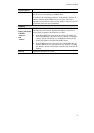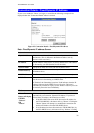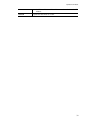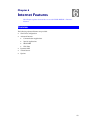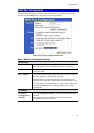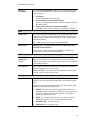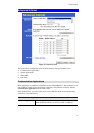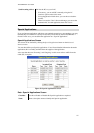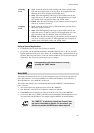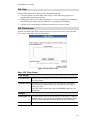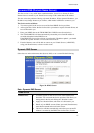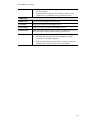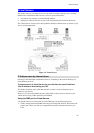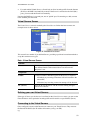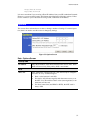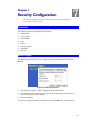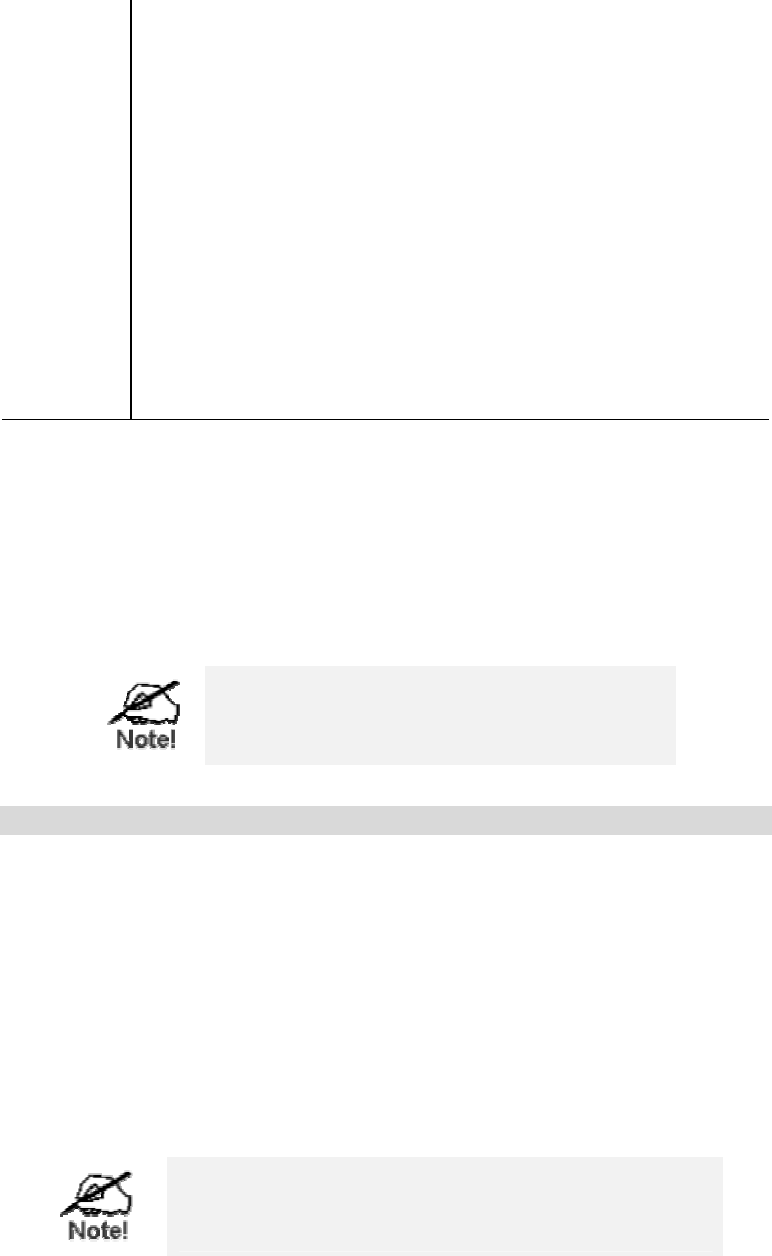
Internet Features
45
Incoming
Ports
• Type - Select the protocol (TCP or UDP) used when you receive data
from the special application or service. (Note: Some applications use
different protocols for outgoing and incoming data).
• Start - Enter the beginning of the range of port numbers used by the
application server, for data you receive. If the application uses a single
port number, enter it in both the "Start" and "Finish" fields.
• Finish - Enter the end of the range of port numbers used by the applica-
tion server, for data you receive.
Outgoing
Ports
• Type - Select the protocol (TCP or UDP) used when you send data to
the remote system or service.
• Start - Enter the beginning of the range of port numbers used by the
application server, for data you send to it. If the application uses a sin-
gle port number, enter it in both the "Start" and "Finish" fields.
• Finish - Enter the end of the range of port numbers used by the applica-
tion server, for data you send to it. If the application uses a single port
number, enter it in both the "Start" and "Finish" fields.
Using a Special Application
• Configure the Special Applications screen as required.
• On your PC, use the application normally. Remember that only one (1) PC can use each
Special application at any time. Also, when 1 PC is finished using a particular Special Ap-
plication, there may need to be a "Time-out" before another PC can use the same Special
Application. The "Time-out" period may be up to 3 minutes.
If an application still cannot function correctly,
try using the "DMZ" feature.
Multi-DMZ
This feature, if enabled, allows one (1) or more computers on your LAN to be exposed to all
users on the Internet. You can set a DMZ PC for each WAN IP address. If you only have 1
WAN IP addresses, only 1 DMZ PC can be used.
This allows unrestricted 2-way communication between the "DMZ PC" and other Internet
users or Servers.
• This allows almost any application to be used on the "DMZ PC".
• The "DMZ PC" will receive all "Unknown" connections and data.
• If the DMZ feature is enabled, you must select the PC to be used as the "DMZ PC".
• To use more than one (1) DMZ, your ISP must assign multiple fixed IP addresses to you.
You must enter each IP address; you can then assign a DMZ PC for each IP address.
The "DMZ PC" is effectively outside the Firewall, mak-
ing it more vulnerable to attacks. For this reason, you
should only enable the DMZ feature when required.