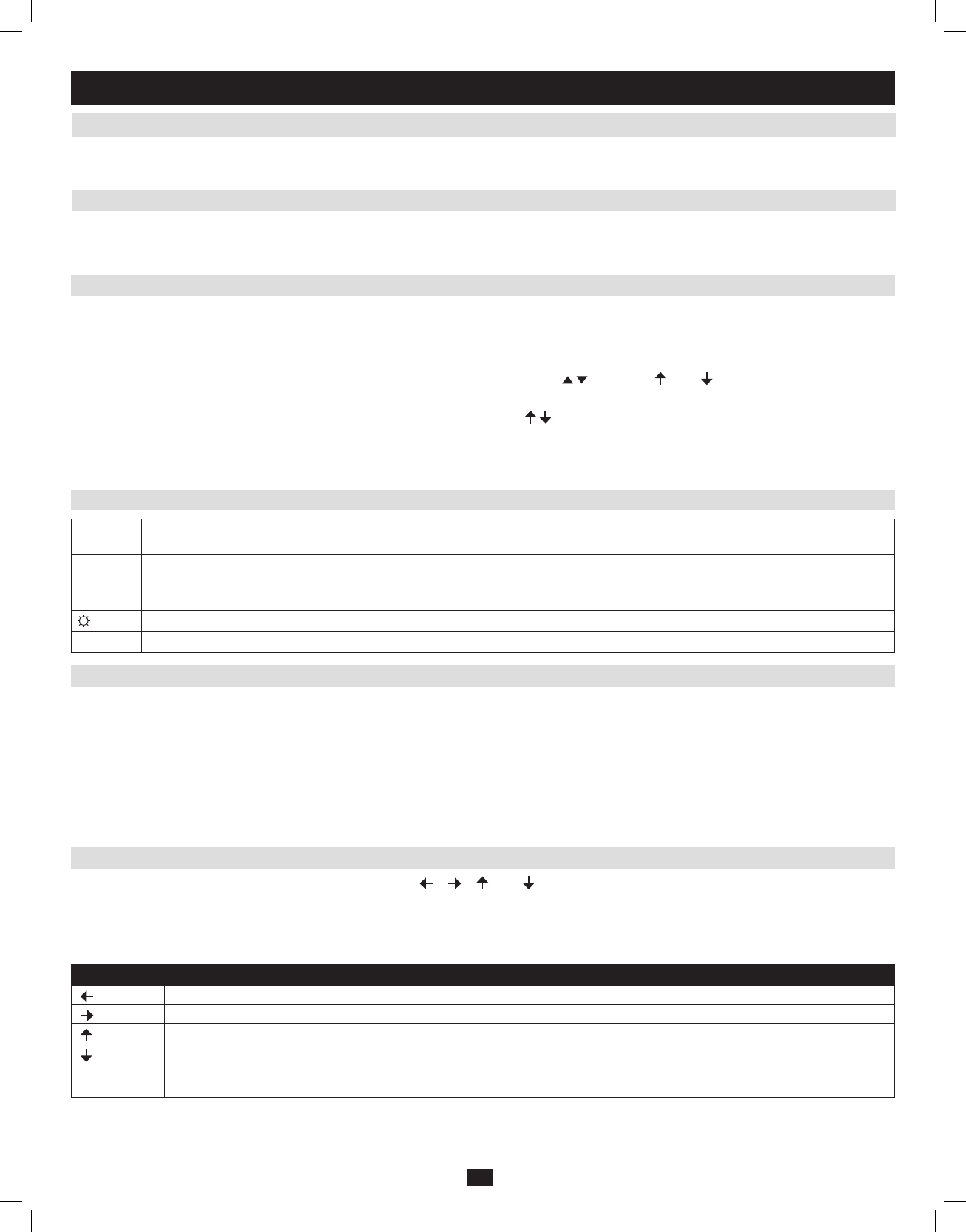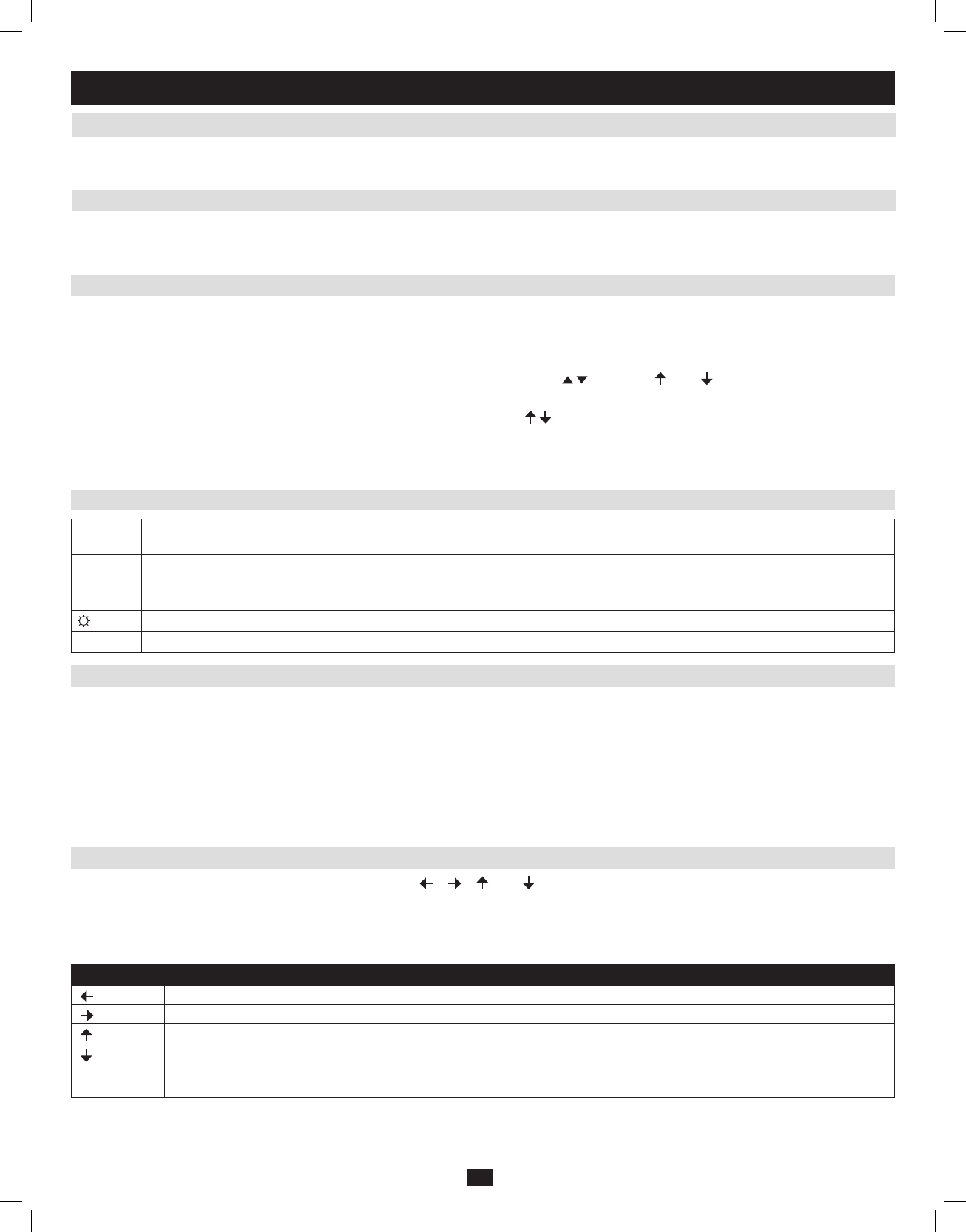
14
6.4.1 Local Console OSD Invocation Sequence
6.4 Local Console Port Access
OnceloggedintotheKVM,youcanaccessconnectedcomputersviathelocalconsoleusingthe Local Console OSD, Local Console Pushbuttons or
Hotkey Commands. The following sections describe all of the ways in which you can access connected computers via the local console.
OnceloggedintotheKVMswitchandaccessingaconnectedcomputer,youwillneedtouseoneoftwosequencestore-opentheOSDMainMenu;
[Scroll Lock, Scroll Lock] or [Ctrl, Ctrl].(Seepage28fordetailsonchangingthishotkeysequence.)ThedefaultOSDinvocationsequenceis [Scroll
Lock, Scroll Lock].
6. KVM Operation
(
continued
)
6.4.2 Local Console OSD Navigation
6.4.3 Local Console OSD Main Screen Headings
6.4.4 Local Console OSD F1 GOTO Function
6.4.5 Local Console OSD F5 Skip Function
Wheninthe Local Console OSD, you can use your keyboard and mouse to access its features.
• TocloseoutoftheLocal Console OSD, click the [X] attheupperrightcorneroftheOSDorpressthe[Esc] key.
• Tologout,pressthe[F8] key, click the F8 atthetopoftheOSD,orclickthezZzsymbolintheupperrighthandcorneroftheOSD.
• TomovethroughtheOSDlistonelineatatime,clicktheupanddowntrianglesymbols( , ) or use the [ ] and [ ] keyboard keys. If there are more
entries than appear on the screen, the screen will scroll.
• Tomoveupordownonescreenatatime,clicktheUpandDownArrowsymbols(
,
), or use the [Pg Up] and [Pg Dn] keyboard keys. If there are
more entries than appear on the screen, the screen will scroll.
• Toactivateaport,double-clickit,orhighlightitandpressthe [Enter]key.Onceaportisaccessed,theOSDwillcloseandthescreenofthecomputer
connected to the port will be displayed.
SN The Station Number of each KVM in the installation will be displayed in this column. The Station Number of each KVM switch will be displayed
as an expandable folder, which can be expanded to show all of the KVM ports in the corresponding station, or collapsed to hide them.
PN The port numbers of each KVM in the installation are displayed in this column. If the individual stations are collapsed, their port numbers will
not be displayed.
QV An arrow in this column indicates that the corresponding port is selected for Quick View scanning.
A sun symbol in this column indicates that a computer is both connected to the corresponding port and powered ON.
NAME If a port has been given a name, its name appears in this column.
Click F1atthetopoftheOSDorpressthe [F1] key to activate the GOTO function. GOTO allows you to search the ports on the installation by keying
in a Name or Port ID(seepage15fordetailsonPortIDs).AsyoutypeinaName or Port ID,theOSDlistwillautomaticallydisplayallportsinthe
installationthatmatchyoursearchterms.Toaccessaportfromthelist,simplydouble-clickonitorhighlightitandpressthe[Enter] key. To exit GOTO
modeandreturntotheOSDmainpage,pressthe[Esc] key.
• TosearchbyName, type [1] into the field that appears when the GOTOfunctionisactivated;aName field will appear. Type in a name to display all
accessible ports in the installation that match your entry.
• TosearchbyPort ID, type [2] into the field that appears when the GOTOfunctionisactivated;aPort IDeldwillappear.TypeinaportIDtodisplay
all accessible ports in the installation that match your entry.
Skip Mode allows connected computers to be accessed using the [ ], [ ], [ ] and [ ] keys on the keyboard. To invoke Skip Mode via the local console
OSD,clickF5atthetopoftheOSDorpressthe[F5]key.Wheninvoked,theKVMdisplaysthescreenofthelastselectedport,withaleft/righttriangle
symbolnexttotheport’sportIDtosignifyitisbeingaccessedinSkip Mode. The ports accessed in Skip Mode are determined by the Scan Select setting in
the F3 SetpageofthelocalconsoleOSD.(SeeSCAN/SKIPMODEonpage28fordetails.)DuringSkip Mode, normal keyboard and mouse functionality
issuspended.Keyboardfunctionalityislimitedtothosekeysmentionedinthetablebelow.Mousefunctionalityissuspendedaltogether.
Key Description
[ ]
Skips from the currently selected port to the next accessible port prior to it.
[ ]
Skips from the currently selected port to the next accessible port after it.
[ ]
Skips from the currently selected port to the last accessible port on the previous station.
[ ]
Skips from the currently selected port to the first accessible port on the next station.
[Esc] Exits Skip Mode at the currently selected port.
[Spacebar] Exits Skip Mode at the currently selected port.
201009236 93-2985.indd 14 11/18/2010 4:21:37 PM